1 Objective
The purpose of this chapter is to explain the General Ledger (GL) process and how other areas interact with the GL process in the Umoja system. It will also describe how General Ledger documents are processed in the Umoja System.
It aims to provide high-level understanding of the assignment of transactions that can be done through the Umoja's GL function to ensure the business transaction is captured accurately in accordance with the UN's classification and reporting requirements.
2 General Ledger (GL) Overview
There are four financial ledgers/modules in Umoja that are linked to each other:
· General Ledger (GL), maintained in the Finance (FI) module, to prepare financial statements under IPSAS
· Funds Management (FM) Ledger, maintained in the FM module, to control budget and cash and prepare the performance report
· Grants Management (GM) Ledger, maintained in the GM module, to calculate Indirect Costs (IDC) and prepare donor reporting
· Controlling (CO) Ledger, maintained in the CO module, to calculate cost allocations and record charge backs to entities within Umoja
The General Ledger contains the balances of all accounts. Every financial transaction conducted in Umoja has a corresponding posting in the General Ledger.
The General Ledger is the central source of financial records for Umoja. It touches all other process areas and posts entries in other ledgers. This overlap across process areas as highlighted in the diagram below:
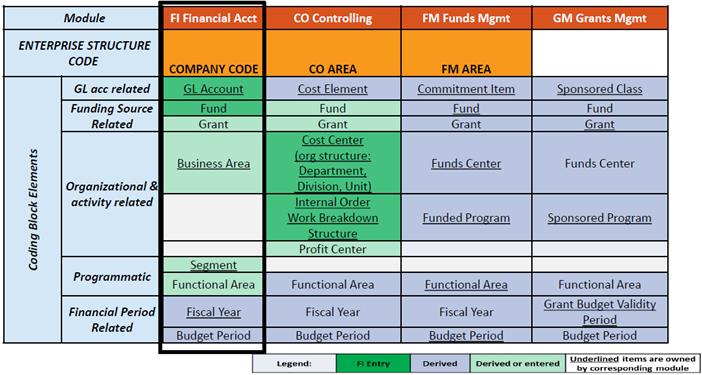
General Ledger Accounting is integrated with all components of Umoja and serves as a complete record of all business transactions. The diagram below shows the integration points across Umoja modules, processes and activities.
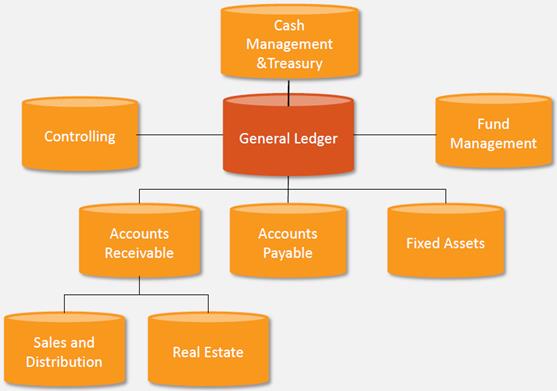
2.1 Subsidiary Ledgers
The subsidiary ledger is a supporting ledger that provides detail information about individual accounts, which are not stored at a detailed level in the General Ledger. Subsidiary ledgers divide financial data into distinct and more manageable categories. The total of all individual account balances in the subsidiary ledger equals the balance of the reconciliation accounts in the General Ledger.

There are three subsidiary ledgers in the Umoja: Accounts Receivable (AR), Accounts Payable (AP) and Fixed Assets (FA).
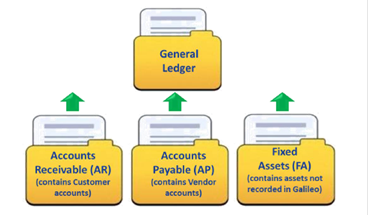
2.2 Reconciliation Accounts
The reconciliation accounts reconcile financial information contained in subsidiary ledgers in real time. The entries in the reconciliation accounts can only come from a subsidiary ledger; direct posting are not allowed in these accounts.
For example:
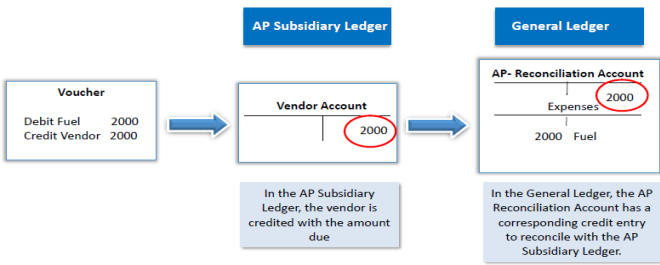
2.3 General Ledger Entry Source
In addition to subsidiary ledgers, the General Ledger can receive entries from three other sources:

Document Upload
Document upload is also known as a journal voucher upload from an Excel spreadsheet. This entry mode can be used when a specific journal entry has multiple line items.
Manual Entry
Transactions entries made directly to the General Ledgers in Umoja. The Umoja transaction code (T-code) used to execute the manual entry differs depending on the type of transaction executed.
Example of manual entries done in Umoja:
· Journal entry (JV)
· Accrual entry
· Reversal entry
· Recurring entry
2.4 General Ledger Master Data
Every organization like the UN runs on data and a set of processes. As the level of information increases over time, data becomes complex and difficult to manage. If data is not stored and maintained properly, it leads to significant losses in productivity across the organization. Thus, it is extremely critical for the organization to create a centralized data source. In Umoja, this centralized data is called Master Data.

2.4.1 Chart of Accounts
The chart of accounts is a catalogue of all GL accounts established in Umoja. It satisfies necessary IPSAS requirement and will produce IPSAS compliant financial statements.
There is only one chart of accounts used for Peacekeeping, Regular budget and Grants (Trust Funds). Commitment Items used for Budget Control and Performance Reporting are derived from GL accounts. Sponsored Classes used for Grant Budget Control and Donor Reporting are derived from Commitment Items.
In Umoja, General Ledger (GL) accounts are stored and maintained in Chart of Accounts '1000' through transaction code (T-code) FS00.
Click here for the latest chart of accounts.
2.4.2 Accounts Groups
The General Ledger master record contains indicators to determine how GL account will function. GL accounts receive the debit and credit value postings for various transactions and rolls ups to support the account balances in the financial statements.
General Ledger accounts are summarized at a group level and configured with what fields are optional and which fields are required for entries. Account groups that will be used in Umoja are:
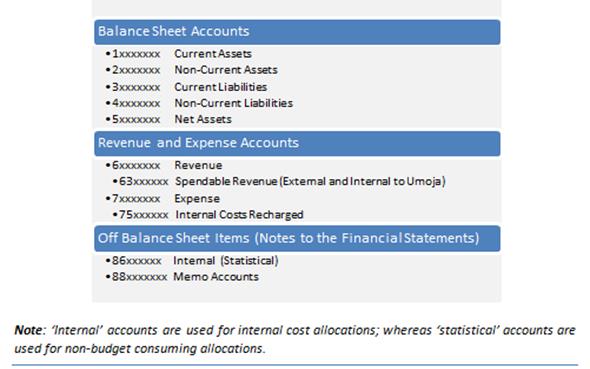
Reconciliation accounts
These accounts are associated to subsidiary ledgers and all entries must come from the subsidiary ledgers, therefore no direct entries are permitted to these accounts through journal vouchers (JVs). Umoja has 'Revaluation' and 'Manual adjust' accounts for each reconciliations account to post revaluations and entries can be posted manually to 'manual adjustment' accounts.
For the AR and AP subsidiary ledgers, corresponding debits and credits should be cleared together either by the system or manually. The correct matching of debits and credits provide a reliable and accurate customer and vendor history.
Open Item Managed (OIM) GL account for manual postings
Each document line in the OIM account will be considered either 'open' or 'cleared'. OIM GL accounts require that corresponding debits and credits are matched together. The clearing process creates a link between two (or more) corresponding documents that can be used for drilling back and forth between these documents. The linking of documents allows users to quickly trace the origin of a transaction and every step until its completion.
It is important not to use shortcuts to clear a batch of documents that do not belong together. One clearing document should be used per transaction with the understanding that one transaction may include more than two documents (e.g. creating of IOV for MIP payments received for a month would clear multiple documents in the OIM GL account against one entry in the IOV account).
Clearing OIM documents on a timely basis enables faster system performance and meaningful account listings that show only document lines that make up the ending balance of GL accounts. Umoja executes clearing transaction each week and the plan is to have batch execution done daily. It is the responsibility of the Mission/local office to ensure that all completed transactions have been cleared in OIM GL accounts at month end.
Automatic posting
Post automatically GL accounts do not have a subsidiary ledger; however only system entries may be recorded in these GL accounts. There are no manual entries permitted to this accounts through JVs. In general there is no clearing of debits and credits in these GL accounts with exceptions where the GL account is both Post Automatically and OIM account. In these cases, the system will automatically match the assignment of corresponding debits and credits and the clearing batch will clear items. Users will not be permitted to manually clear items in these GL accounts.
An indicator on the GL master record can be set to prevent any manual posting to a GL account. In Umoja, the following GL accounts are set to 'Post Automatically' which prevents any manual entry:
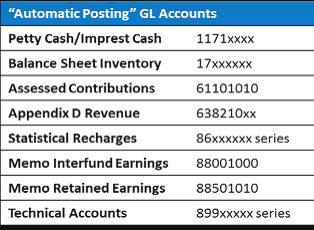
Retained Earnings Account
The accounts are used to receive the balance carry forward entry at year-end. In Umoja, GL account 51001010 - Net Asset Accumulated Surplus Unrestricted is used to record the balance carry forward. A retained earnings account was created in the Memo account range (88501010) to ensure that revenue in-kind memo entries are not carried forward to the regular retained earnings account. A retained earnings account was created in the Statistical Recharge range (86001009) to ensure that statistical recharges are not carried forward to the regular retained earnings account.
2.4.3 Special GL Indicators (SPGL)
Special GL indicators (SPGL) are used to identify transactions that should be recorded to alternate GL account. In Umoja, every Business Partner (BP) grouping is mapped to a specific GL Reconciliation account.
Special GL indicators are used in Accounts Payable (AP) and Accounts Receivable (AR) subsidiary ledgers and result in different GL accounts in General Ledger. When a SPGL is inserted into a transaction in the AP or AR sub ledger, the corresponding GL entry appears in a different reconciliation GL account as opposed to the mapped GL account.
Example:
When a security deposit is paid to a vendor and a special GL indicator is entered into the document, the GL records the debit paid in the security deposit account rather than the normal AP reconciliation account. This facilitates proper reporting at the year end.
The following are SPGL indicators available in Umoja and the change in reconciliation account resulting from each SPGL indicator for each BP groups.
Accounts Payable (AP)
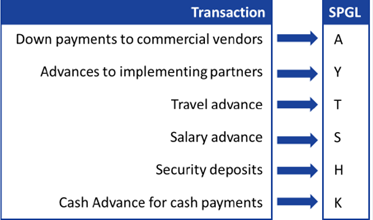
|
SPGL long text |
AP SPGL |
BP Group |
Account Group |
Normal Recon GL Acct |
SPGL GL Acct |
|
Security Deposit |
H |
Z010 |
Commercial Vendor |
35101510 |
19301010 |
|
Z011 |
Member State |
33201010 |
|||
|
Z012 |
Non Member State |
33201110 |
|||
|
Z013 |
Government and Local Authority |
35101210 |
|||
|
Z014 |
UN Agency Fund Programme |
35101310 |
|||
|
Z015 |
Intergorvernment and NGO |
35101410 |
|||
|
Advance to Implem Partner |
Y |
Z013 |
Government and Local Authority |
35101210 |
18101210 |
|
Z014 |
UN Agency Fund Programme |
35101310 |
18101310 |
||
|
Z015 |
Intergorvernment and NGO |
35101410 |
18101410 |
||
|
Commercial Advance |
A,F |
Z010 |
Commercial Vendor |
35101510 |
19101510 |
|
Z013 |
Government and Local Authority |
35101210 |
19101210 |
||
|
Z014 |
UN Agency Fund Programme |
35101310 |
19101310 |
||
|
Z015 |
Intergorvernment and NGO |
35101410 |
19101510 |
||
|
Z019 |
Commercial Vendor Non-UNGM |
35101510 |
19101510 |
||
|
Retention |
R |
Z010 |
Commercial Vendor |
35101510 |
35111510 |
|
Advance Salary-Foundation |
S |
Z020 |
Staff Member, Ex-Staff Member, Survivors and Dependents, Retirees |
35101610 |
19101610 |
|
Z021 |
Non Staff Military and Police |
35101710 |
19101710 |
||
|
Z016 |
Non Staff with Index |
35101810 |
19101810 |
||
|
Loan Receivable |
X |
Z014 |
UN Agency Fund Programme |
35101310 |
16201310 |
|
Advance Travel-Foundation |
T |
Z020 |
Staff Member, Ex-Staff Member, Survivors and Dependents, Retirees |
35101610 |
19109010 |
|
Z021 |
Non Staff Military and Police |
35101710 |
|||
|
Z016 |
Non Staff with Index |
35101810 |
|||
|
Cash Advance to Paymaster no EMF |
K |
Z020 |
Staff Member, Ex-Staff Member, Survivors and Dependents, Retirees |
35101610 |
19102010 |
|
Z021 |
Non Staff Military and Police |
35101710 |
|||
|
Z016 |
Non Staff with Index |
35101810 |
|||
|
Z019 |
Commercial Vendor Non-UNGM |
35101510 |
|||
|
Z010 |
Commercial Vendor |
35101510 |
|||
|
Z013 |
Government and Local Authority |
35101210 |
|||
|
Z014 |
UN Agency Fund Programme |
35101310 |
Accounts Receivable (AR)
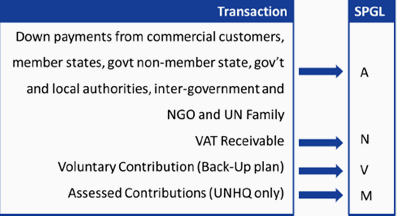
|
SPGL long text |
AR SPGL |
BP Group |
Account Group |
Normal Recon GL Acct |
SPGL GL Acct |
|
AR Assessed Contribution |
M |
Z011 |
Member State |
15101010 |
13101010 |
|
Z012 |
Non Member State |
15101110 |
13101110 |
||
|
AR Volunt Contribution AR |
V |
Z011 |
Member State |
15101010 |
14101010 |
|
Z012 |
Non Member State |
15101110 |
14101110 |
||
|
Z013 |
Government and Local Authority |
15101210 |
14101210 |
||
|
Z014 |
UN Agency Fund Programme |
15101310 |
14101310 |
||
|
Z015 |
Intergorvernment and NGO |
15101410 |
14101410 |
||
|
Z018 |
Commercial Customer |
15101510 |
14101510 |
||
|
AR Volunt Contribution In Kind |
K |
Z011 |
Member State |
15101010 |
14111010 |
|
Z012 |
Non Member State |
15101110 |
14111110 |
||
|
Z013 |
Government and Local Authority |
15101210 |
14111210 |
||
|
Z014 |
UN Agency Fund Programme |
15101310 |
14111310 |
||
|
Z015 |
Intergorvernment and NGO |
15101410 |
14111410 |
||
|
Z018 |
Commercial Customer |
15101510 |
14111510 |
||
|
AR VAT Receivable |
N |
Z011 |
Member State |
15101010 |
15201010 |
|
Z012 |
Non Member State |
15101110 |
|||
|
Z013 |
Government and Local Authority |
15101210 |
|||
|
AP Loan Payable |
L |
Z014 |
UN Agency Fund Programme |
15101310 |
36201310 |
|
Downpayment Received |
A,F |
Z018 |
Commercial Customer |
15101510 |
38501510 |
|
Z011 |
Member State |
15101010 |
38501010 |
||
|
Z012 |
Non Member State |
15101110 |
38501110 |
||
|
Z013 |
Government and Local Authority |
15101210 |
38501210 |
||
|
Z014 |
UN Agency Fund Programme |
15101310 |
38501310 |
||
|
Z015 |
Intergorvernment and NGO |
15101410 |
385011410 |
2.4.4 Posting Keys
The posting key controls the nature of the transaction entered into Umoja and whether the entry is a debit or credit. The nature of each entry can be seen when reviewing the entry.
Example:

Below is the list of posting keys in Umoja:
|
Posting Key |
Account Type |
Debit or Credit |
Posting Key Name |
|
1 |
Customer |
D |
Invoice |
|
2 |
Customer |
D |
Reverse credit memo |
|
3 |
Customer |
D |
Expenses |
|
4 |
Customer |
D |
Other receivables |
|
O |
Customer |
D |
Outgoing payment |
|
6 |
Customer |
D |
Payment difference |
|
7 |
Customer |
D |
Other clearing |
|
8 |
Customer |
D |
Payment clearing |
|
9 |
Customer |
D |
Special GL debit |
|
11 |
Customer |
C |
Credit memo |
|
12 |
Customer |
C |
Reverse invoice |
|
13 |
Customer |
C |
Reverse charges |
|
14 |
Customer |
C |
Other payables |
|
15 |
Customer |
C |
Incoming payment |
|
16 |
Customer |
C |
Payment difference |
|
17 |
Customer |
C |
Other clearing |
|
18 |
Customer |
C |
Payment clearing |
|
19 |
Customer |
C |
Special GL credit |
|
21 |
Vendor |
D |
Credit memo |
|
22 |
Vendor |
D |
Reverse invoice |
|
24 |
Vendor |
D |
Other receivables |
|
25 |
Vendor |
D |
Outgoing payment |
|
26 |
Vendor |
D |
Payment difference |
|
27 |
Vendor |
D |
Clearing |
|
28 |
Vendor |
D |
Payment clearing |
|
29 |
Vendor |
D |
Special GL debit |
|
31 |
Vendor |
C |
Invoice |
|
32 |
Vendor |
C |
Reverse credit memo |
|
34 |
Vendor |
C |
Other payables |
|
35 |
Vendor |
C |
Incoming payment |
|
36 |
Vendor |
C |
Payment difference |
|
37 |
Vendor |
C |
Other clearing |
|
38 |
Vendor |
C |
Payment clearing |
|
39 |
Vendor |
C |
Special GL credit |
|
40 |
GL |
D |
Debit entry |
|
50 |
GL |
C |
Credit entry |
|
70 |
Asset |
D |
Debit asset |
|
75 |
Asset |
C |
Credit asset |
|
80 |
GL |
D |
Stock initial entry |
|
81 |
GL |
D |
Costs |
|
83 |
GL |
D |
Price difference |
|
84 |
GL |
D |
Consumption |
|
85 |
GL |
D |
Change in stock |
|
86 |
GL |
D |
GR/IR debit |
|
90 |
GL |
C |
Stock initial entry |
|
91 |
GL |
C |
Costs |
|
93 |
GL |
C |
Price difference |
|
94 |
GL |
C |
Consumption |
|
95 |
GL |
C |
Change in stock |
|
96 |
GL |
C |
GR/IR credit |
2.4.5 Cost/Funds Center
A Fund Center is an organizational unit within FM ledger that controls budget and is time dependent. In Umoja, there is a one to one relationship between a Fund Center to a Cost Center in which the Fund Center is derived from the Cost Center.
A Cost Center is cost object that collects costs and revenues which identifies the areas of ongoing cost responsibility within an organization's overall organizational structure. The Cost Center master data record includes the corresponding Fund Center. In Umoja, Cost Center can be viewed using transaction code (T-code) KS03.
Internal Order is a temporary cost object established to collect costs and revenues of a specific project that has defined start and end dates. Work Breakdown Structure Element (WBSE) is a temporary cost collector used for high value/complex projects. Every Internal Order/WBSE is assigned to a Cost Center through which it ties to a Fund Center. In Umoja, Internal Order can be viewed using transaction code (T-code) KO03 and CJ13 for WBSE.
Umoja validates the Cost Center to the Business Area and Fund which prevents posting of incorrect Cost Center/Business Area/Fund.
Application in Umoja
· In Finance (FI) module, user enters the Cost Center only and Fund Center is derived.
· User has to input the Fund Center when posting allotment or redeployment.
Example: Cost/Funds Center
|
Cost/Funds Center |
Short Text |
Long Text |
|
10999 |
UNHABITAT Exe Dir & |
UNHABITAT Executive Direction & Management |
|
11000 |
UNHABITAT New York O |
UNHABITAT New York Office |
|
11001 |
UNHABITAT Operations |
UNHABITAT Operations Division |
|
11014 |
UNON OOC, Division o |
UNON OOC, Division of Administrative Service |
|
11015 |
UNON Business Contin |
UNON Business Continuity |
|
11016 |
UNON Chief BFMS |
UNON Office of the Chief BFMS |
|
11025 |
UNON HR System Suppo |
UNON HR System Support Unit |
|
11026 |
UNON Staff Administr |
UNON Staff Administration Section |
|
11027 |
UNON Recruitment & P |
UNON Recruitment & Planning Section |
|
11028 |
UNON Chief SSS |
UNON Office of the Chief SSS |
|
11029 |
UNON Facility Manage |
UNON Facility Management & Transportation |
|
11030 |
UNON Building Manage |
UNON Building Management and Transport U |
|
11031 |
Alterations Nairobi |
Alterations & Improvements Nairobi |
|
11032 |
Major Maintenan Nair |
Major Maintenance Nairobi |
|
11033 |
SS Alteration Nairob |
Security and Safety Related Alteration a |
|
11034 |
UNON Commercial Oper |
UNON Commercial Operations Unit |
|
11035 |
UNON Property Manage |
UNON Property Management Unit |
|
11036 |
UNON Travel, Shippin |
UNON Travel, Shipping & Visa Unit |
|
11037 |
UNON Mail, Pouch & A |
UNON Mail, Pouch & Archives Unit |
|
11044 |
EOSG Nairobi Office |
UNON Office of Director-General, UNON |
|
11045 |
DPA Nairobi Office S |
UNON Strengthening UN's Conflict Prevent |
|
11046 |
OAJ Nairobi Office |
OAJ Office of Administration of Justice |
|
11055 |
DGACM Nairobi Inform |
DGACM Nairobi Information Technology Uni |
|
11059 |
DGACM Nairobi Interp |
DGACM Nairobi Interpretation Section |
|
11083 |
STP Nairobi UNIC |
STP Nairobi UNIC |
|
11084 |
STP Nairobi Visitors |
STP Nairobi Visitors' Service Nairobi |
|
11085 |
OIOS Nairobi Interna |
OIOS Nairobi Internal Audit, Nairobi |
2.4.6 Business Area
A Business Area is a classification of UN entities operating in Umoja. It includes: Peacekeeping Missions (P series), Special Political Missions (M series), UN Secretariat (S series) and Funds and Programs (F series).
Business Area is mandatory in every financial transaction executed in Umoja. It can be derived from the Cost Center for postings that have an income statement line. For postings that do not have an income statement line, the Business Area must be entered manually.
Example:
The Business Area for UNHQ is S100; HQ treasury is S101; UNON is S300; OCHA field offices is S200; UNHABITAT is F200; UNEP is F300; UNIFIL is P003; UNTSO is M001.
2.4.7 Functional Area
A Functional Area provides a programmatic view of the UN as well as a budgetary view by Budget Section (Non Peacekeeping) or Component (Peacekeeping); it classifies revenues and expenditures of the organization by component. The Cost Center master record indicates the corresponding Functional Area related.
Example: Functional areas
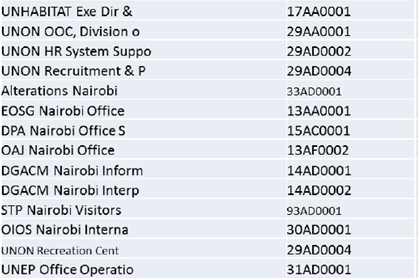
2.4.8 Profit Center
A Profit Center is a business function in Umoja. It represents an attribute to cost objects such as Cost Center, Internal Order and WBSE, that allows reporting of costs by a business function. In areas with revenue producing activities, the Profit Center represents a product or service line.
Profit center can be viewed using transaction code (T-code) KCH3.
Example:
A report of the Profit Center 'Finance' allows the user to selectively view all Cost Centers at the UN that are categorized as a 'Finance' Cost Center. This provides the user with another way to view information.
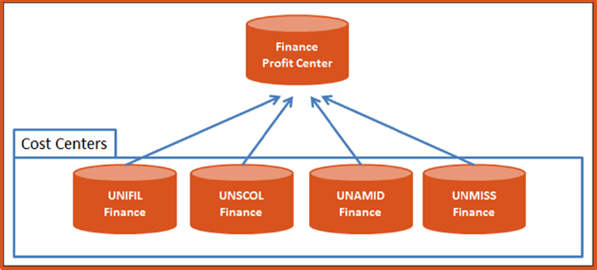
2.5 Document Types
There are four categories of GL document types:
i) Original documents
· Includes document created manually by GL Users directly into the GL ledger and approved through workflow and system generated documents posted automatically.
· Support documents are to be attached to original GL documents manually created by GL User.
ii) Follow on documents
· Consists of clearing document created manually by GL Users without workflow approval and system generated clearing documents through the schedule F.13 batch.
· No support documents are expected to be attached.
iii) Interfaced documents
· GL documents created by an interface are created with status 'posted'.
· No supporting documents are expected to be attached.
· Documents will come through:
o Grants Management (GM) when indirect support cost (IDC or PSC) is calculated to charge internal Umoja entities;
o Controlling (CO) when cost allocations are done to charge internal Umoja entities.
iv) Converted documents
· Document type is X3.
· Posted by the conversion program.
· No supporting documents attached.
|
Type |
Name |
Document Number Range |
Description |
Workflow Routing in FI Module |
Typical posting schemes |
|
Original Documents |
|||||
|
SA |
GL Acct Document (JV) |
11 |
Journal entry created with FV50 or ZGLDOCLOAD. Clearing documents created with F-03 or F.13. |
TEA -> DB1
TEA = Data Entry Agent DB1 = Approving Officer |
Any GL account that is not Reconciliation or Post Automatically |
|
SF |
19401010 Clearing |
11 |
Journal entry created with FV50 by the Asset Accounting Senior User. |
Dr Donating Exp - Sending Fund Cr Donation Rev - Receiving Fund Dr 19401010 - Receiving Fund Cr 19401010 - Sending Fund |
|
|
SM |
Memo Document |
97 |
Memo documents are posted to a range of GL accounts that are excluded from financial statements. |
Dr 88XX Memo Asset or Liab or Rev Cr 88XX Memo Asset or Liab or Rev Contra |
|
|
SD |
Appendix D |
11 |
Appendix D program calculates and post expense in eligible funds and revenue in Appendix D fund. |
No workflow. Posted immediately by Appendix D program. |
Dr Expense in eligible fund Cr Revenue in Appendix D fund Dr Cash Pool Appendix D fund Cr Cash Pool eligible fund |
|
SL |
Revaluation Doc |
14 |
Revaluation program for GL accounts identified as 'monetary' under IPSAS |
No workflow. Posted immediately by Revaluation program. |
Dr/Cr Reval Accounts (B/S) Dr/Cr 79601010 Unrealized FX gain/loss |
|
SR |
Recurring Doc |
12 |
Recurring document automatically created by F.81. |
No workflow. Posted by Senior FI User with F.81 batch. |
Any GL account that is not Reconciliation or Post Automatically. |
|
SZ |
Accrual |
13 |
To record statistical accruals. |
No workflow if posted with FBS1. If posted with FV50: TEA -> DB1 TEA = Data Entry Agent DB1 = Approving Officer |
Any GL account that is not Reconciliation or Post Automatically. |
|
UJ |
UNDP JV Entry |
11 |
Document generated for inter-agency transactions with UNDP |
TEA -> DB1
TEA = Data Entry Agent DB1 = Approving Officer |
Refer to section 3.2.5 of Chapter on Accounts Payable |
|
S1 |
Special Period 13 |
11 |
For year-end closing purpose |
TEA -> DB1
TEA = Data Entry Agent DB1 = Approving Officer |
Any GL account that is not Reconciliation or Post Automatically. |
|
S2 |
Special Period 14 |
11 |
|||
|
S3 |
Special Period 15 |
11 |
|||
|
S4 |
Special Period 16 |
11 |
|||
|
Follow on Documents |
|||||
|
SC |
GL Acct Document (JV) |
11 |
Clearing documents created with F-03 or F.13. |
No workflow. Posted immediately by GL User or F.13 batch. |
|
|
Documents interfaced into accounts GL module |
|||||
|
AA |
Asset Posting |
41 |
Asset capitalization, asset transfer, asset disposition. |
No workflow. Posted immediately by asset accountant. |
Dr/Cr Asset Dr/Cr Donation Rev/19401010/Sale Rev |
|
AF |
Depreciation Pstngs |
42 |
Asset depreciation and impairment. |
Dr Deprec/Impair Expense Cr Accum Depre/Accum Impair |
|
|
SI |
Grant Indirect Cost |
16 |
IDC program automatically calculates and post IDC (PSC) costs. |
No workflow. Posted immediately by IDC program. |
Dr Expense in eligible fund Cr Revenue in PSC fund Dr Cash Pool PSC fund CR Cash Pool eligible fund |
|
SO |
CO-FI Real Time Doc |
15 |
Cost allocations generated in CO ledger are automatically posted in FI in real time without workflow approval |
No workflow. Poste by CO allocation program. |
Dr Expense - Requesting fund Cr Expense - Providing fund |
|
SS |
CO StatCorrection 86 |
90 |
No workflow. |
Only expense GL accounts |
|
|
ST |
UN Treasury JV entry |
17 |
To record bank transfers. |
No workflow. Posted by Cashier UNHQ. |
Cr Bank clearing 17 - sending bank Dr Bank clearing 17 - receiving bank |
|
ZA |
Average daily balance |
17 |
ADC program automatically calculates and post interest. |
No workflow. |
Cr Revenue - Participant Dr Expense -64VQA |
|
ZZ |
Cash Pool OIM Posting |
17 |
Balancing entry with cash pool lines automatically created by stystem. E.g. FEBAN/F-28 where we Dr Customer in 20OLA and credit bank clearing/unapplied cash in 64VQA. |
No workflow. |
Dr Cash Pool - Fund 1 Cr Cash Pool - Fund 2 |
|
Converted Documents |
|||||
|
X3 |
GL Conversion |
78 |
X3 |
Posted by conversion program. |
Dr/Cr Conversion Account Dr/Cr Any B/S GL Account no recon or post auto |
In Umoja the document status is not linked to the workflow status, thus to know what action is needed to complete a document, a combination of the document status and the workflow status needs to be considered.
Below are document statuses for FI documents, Earmarked Funds documents and FM redeployments:
|
GL Documents Status |
GL Document Type |
Comment |
|
1. Save Parked Document |
SA, SF, SM |
· Document is saved/parked without edit or budget check · No FM document created · Workflow is not triggered · Any GL User can retrieve and modify the document |
|
2. Save as Completed |
SA, SF, SM |
· Edit and budget checks are completed · If real commitment item is used, an FM document is posted in FM ledger · Document is submitted in workflow and cannot be changed outside of workflow |
|
3. Posted |
All GL document types |
· When a document is reversed, it remains posted. A new document with the same document type is posted to offset the original document. |
The following illustrates the possible combinations for GL account documents:
|
Description |
Doc Type |
Document Status |
Workflow Status |
Comment |
|
Journal Entries |
SA, SF, SM |
Parked |
Not submitted in workflow |
Not submitted in workflow |
|
Parked-Save as Completed |
In Progress with DB1 or TEA |
DB1 = Approving Officer TEA = AP User |
||
|
Posted |
Completed |
Completed |
Note: All parked documents in FI and FM need to be cleared at month end.
· It is the responsibility of the mission/local office to ensure there are no parked documents at month end.
· It is the responsibility of UNHQ to ensure there are no parked documents in a period before the period is closed.
2.6 Enterprise Roles Involved in General Ledger
|
Enterprise Role |
T-code |
Activity |
|
GL User |
FV50 |
Create journal entries (JVs) |
|
F-03 |
Clearing of OIM GL accounts |
|
|
FBV2 |
Change parked GL documents |
|
|
FBRA |
Reset and reverse GL documents (does not include AR and AP documents) |
|
|
FB08 |
Reverse GL documents (does not includes AR and AP documents) |
|
|
FEBAN |
Bank reconciliation |
|
|
FF.6 |
Display bank statement |
|
|
ZGLDOCLOAD |
Upload file to create multiple AR documents |
|
|
ZAPUNDPSCAUP |
Upload UNDP SCA file |
|
|
GL Approver |
FBRA |
Reset and reverse GL documents (does not include AR and AP documents) |
|
FB08 |
Reverse GL documents (does not includes AR and AP documents) |
|
|
SBWP |
Workflow inbox |
|
|
F-03 |
Clearing of OIM GL accounts |
|
|
FBCJ |
Can display cash journal |
|
|
GL Closing User |
FAGL_FC_VAL |
Month end IPSAS revaluation of monetary items |
|
ZGL_APPENDIXD |
Trigger appendix D calculation and postings |
|
|
FAGLF101 |
Month end (or year end) reclassification of AR credit balance and AP debit balances, current to non-current |
|
|
F.81 |
Reversal of accrual documents created with FBS1 |
|
|
F.14 |
Posting of recurring documents |
|
|
F.80 |
Mass reversal of GL documents |
|
|
All finance users |
ZGLTRIALBAL |
Custom trial balance by fund, bus area, grant or segment |
|
FAGLL03 |
Standard account listing report |
|
|
ZGL_JOURNAL_ENTRY |
Custom report for see full journal entries |
3 General Ledger (GL) Processes
In Umoja, the Financial Accounting (FI) module captures UN's business transactions in a manner that satisfies external reporting requirements. A consolidated list of all Umoja General Ledger accounts is stored in the system's Chart of Accounts. Budget-relevant transactions are recorded in a separate budgetary ledger in the FM module, parallel to the General Ledger.
The General Ledger processes walk through the steps followed to process General Ledger documents from the following originating sources:
1 Document upload
2 Manual Entry
3 Open Item Managed (OIM) GL accounts
Depending on the general ledger accounts affected, the appropriate associated modules, Funds Management (FM), Grants Management (GM) and Controlling (CO) will be updated.
3.1 Document Upload
Where a journal has many lines to be recorded, a journal voucher upload may be used (such as an upload from a spreadsheet). Following steps should be followed by the GL Accounting User to upload a journal voucher:
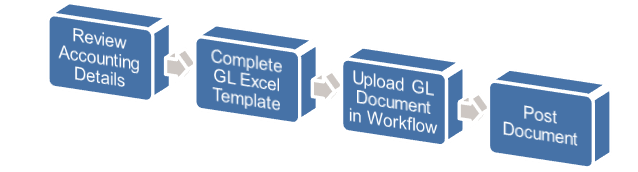
A. Document upload / Transaction Code: ZGLDOCLOAD
A.1. Enter ZGLDOCLOAD in the Command field and press Enter.
A.2. Select the Execution Mode: Test Mode, Parked or Save as Completed.
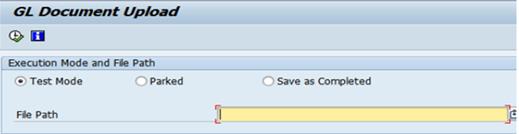
A.3. Provide the File Path to where the GL upload file is located.
A.4. Click on the Execute button. If the Execution Mode is Save as Completed, it will automatically go through workflow approval process.
3.2 Manual General Journals
The Manual Entry process is used to create journal entries directly in Umoja. However, the process differs depending on the type of transaction executed. A few examples of manual journal documents are accrual entries, reversal entries and recurring entries.
The process followed to execute a manual entry in Umoja is outlined below:
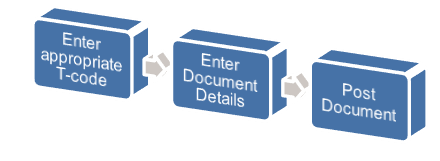
There are four types of manual entry processes that are mainly used:
|
Type |
Transaction Code (T-code) |
Process Reference |
|
One-Time Entry |
FV50 |
|
|
Reversing Entry |
FB08 |
|
|
Accrual Entry |
FBS1 and F.81 |
|
|
Recurring Entry |
FBD1 or F.14 |
3.2.1 One Time Entry
The GL Document workflow represents the two step process (creator/approver) and will be used for submission, review and approval of one-time GL entry documents. This section gives detail to the first step of the workflow process which is creating a journal voucher document up to submitting the document to be reviewed and approved through the workflow.
For illustration purpose, below are step by step instructions to reclassify an expense from one GL account (i.e. 74191070) to another GL account (i.e. 74191060).
B. Create a parked document (journal voucher) / Transaction Code FV50
B.1. Enter FV50 in the Command field.
B.2. Click the Enter icon à the Park G/L Account Document: Company Code 1000 screen appears.
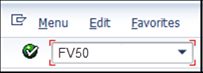
B.3. Enter data in the following fields in the Header section:
· Document Date: date listed on the GL document
· Posting Date: the date that the entry is posted in the GL
· Reference: reference printed on the document received
· Doc.Header Text: entry description
· Currency:
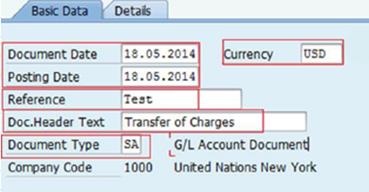
B.4. Enter data for each GL entry in the corresponding column fields.
There are a total of 13 fields that can be populated in the line field of GL Document screen, depending on the type of line item being entered. The following fields are mandatory:
· GL Account
• D/C (Debit/Credit)
• Amount
• Fund
• Business Area
• Cost Center

B.5. Click the Enter icon to validate the data added. The status of the GL document will change based on the outcome of the simulation.

B.6. Review the entry for accuracy; update any data that has been identified as incorrect.
B.7.
Click the Simulate ![]() button;
the document view shows the entry as it was entered.
button;
the document view shows the entry as it was entered.
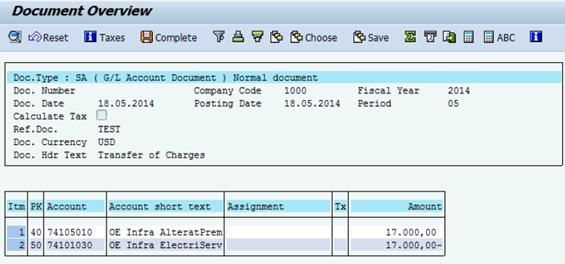
B.8. Click on Document in the navigation bar and select Simulate in General Ledger option. The entry appears as it will post in the General Ledger.

Note: If the above entry is an adjustment entry, GL accounting User is required to enter SU as the document type. In Umoja, this type of document is created to cater all adjustment entries.
B.9.
Click the Save as completed ![]() button.
A document number will be created and the document will be routed to Approving
Officer through Workflow. Refer to section 3.4
for approval process in the workflow.
button.
A document number will be created and the document will be routed to Approving
Officer through Workflow. Refer to section 3.4
for approval process in the workflow.
The following is a proforma accounting entry:
|
PK |
GL Acct |
GL Acct Name |
Amout Dr / (Cr) |
Document Currency |
Bus Area |
Fund |
Cost Center |
|
40 |
74105010 |
OE Infra AlteratPrem |
17000 |
USD |
P003 |
20OLA |
10074 |
|
50 |
74101030 |
OE Infra ElectriServ |
(17000) |
USD |
P003 |
20OLA |
10074 |
3.2.2 Reversing Entry
A reversing entry can be performed in Umoja if a journal voucher (JV) was posted erroneously. The following steps are to be followed to reverse a posted GL entry in Umoja. A separate reversal document is created.
C. Reversal of a posted entry / Transaction Code: FB08
C.1. Enter FB08 in the Command field and press Enter to access the Reversal Document screen
C.2. Enter data in the following fields:
· Document Number: document number to be reversed
· Company Code: 1000
· Reversal Reason:
o Select 01 to reverse the document in the same period as originally posted (January document reversal with January posting date). This will only work only if the original posting period is open
o Select 02 to reverse the document that was posted in a previous period which has been closed in current period (document was posted in January which is closed; the reversal in to be done in current open period)
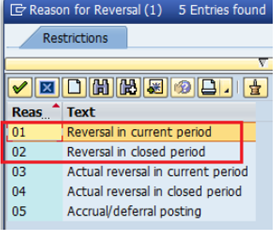
· Posting Date: as default the system takes current date as posting date
C.3. Click the Display before reversal button to see and confirm original document that is about to be reversed
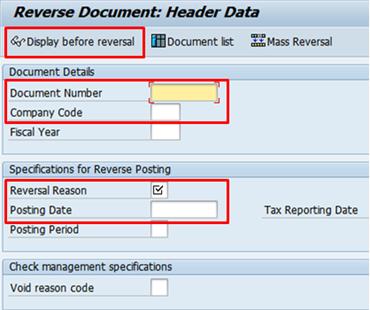
C.4. Click the Save button to post the reversal document.
C.5. Note the document number generated by the system.
Note:
· Only the Financial Accounting Senior User has the access to execute this transaction. It does not go through a workflow.
· It should be executed after thorough review of the document and circumstances requiring reversal.
· The reversal and original documents should then be amended and text inserted for audit trail.
3.2.3 Accrual Entry
IPSAS requires that all expenses are to be accounted for in the year they are incurred. Accruals serve as a solution as they allow expenses to be posted in the year they are incurred and then reversed once the charges are received in the following period.
The UN records accrual of expenses at year end in order to match costs against revenue in the same financial period. The accruals are recorded when the expenses have been incurred but invoices have yet to be received from the vendors at year end.
Note: This process does not apply to expenses processed through a Purchase Order (PO) which includes processing Service Entry Sheet for services already rendered. When there is a PO, an expense is recognised when goods or a service has been delivered. In recognizing the delivery of goods or services, the system will generate a credit to Account Payable - Goods Receipt GL account.
3.2.3.1 Creating an Accrual Document
Accrual entry does not go through workflow since the entry can only be posted by FI Closing User and FI Senior User.
D.
D.1. Note: Using T-code FBS1, GL accounting user is required to enter the document type SZ for accrual entries. In Umoja, this type of document is created to cater all accrual entries.Enter FBS1 in the Command field and lick the Enter icon.

D.2. Enter information in the Enter Accrual/Deferral Doc.: Header Data screen

D.2.1. Header section:
· Document Date: date the document is being processed
· Type: always SZ for accruals.
Note: The SZ document type allows Users to charge expenses in the accrual document without consuming budget.
· Company Code: 1000
· Posting Date: appropriate month end or year-end date
· Period: if necessary
· Currency/Rate
· Reference
· Doc.Header Text: brief description of the accrued expenses
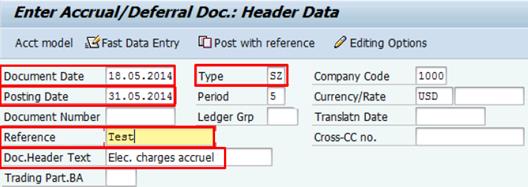
D.2.2. Inverse Posting section:
· Reversal Reason: for accruals, will always be 5
· Reversal date: the first day of the next fiscal period
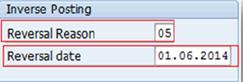
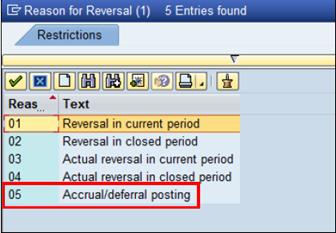
D.2.3. Line Item section:
· PstKy (Posting Key): 40 (debit)
· Account: expense GL account

D.2.4. Press Enter key.
D.3. In the Enter Accrual/Deferral Doc. Add G/L account item screen, enter data in the following fields for Item 1.
· Amount
· Business Area
· Cost Center or WBS Element
· Text: description of transaction
D.4.
Click on ![]() button.
button.

D.5. In the pop up window, input:
· Fund
· Grant
D.6. Click Enter to get back to the previous screen.
D.7. In Next Line Item section, enter the credit line.
· PstKy: 50 (credit)
· Account: 35109810 (AP - Accrued Expense)

D.8. Click the Enter icon.
D.9. In the Enter Accrual/Deferral Doc. Add G/L account item screen, enter data in the following fields for Item 2.
· Amount
· Fund
· Cost Center, WBSE or Internal Order
· Grant: GMNR if cost object is not WBSE
· Text: description of transaction
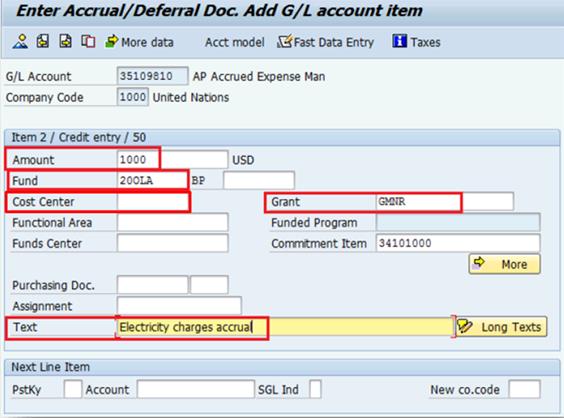
D.10. Click
the Overview ![]() button to
display the debit and credit line items.
button to
display the debit and credit line items.
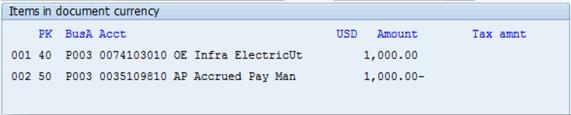
D.11. Once
all entries have been entered, click the Save ![]() button to post
the document. Note the FI document number generated by the system.
button to post
the document. Note the FI document number generated by the system.
D.12. Following is a proforma accounting entry that will be created:
|
PK |
GL Acct |
GL Acct Name |
Amount Dr / (Cr) |
Document Currency |
Bus Area |
Fund |
Cost Center |
|
40 |
74103010 |
OE Infrastructure Service Utilities Electricity |
1000 |
USD |
P003 |
20OLA |
10062 |
|
50 |
35109810 |
AP Accrued Expense Man |
(1000) |
USD |
P003 |
20OLA |
10062 |
3.2.3.2 Reversing an Accrual Document
Reversal of accrual documents is run centrally through a batch program on the posting date indicated on the Inverse Posting section entered in FBS1 of the individual accrual document. Only authorized User can run the program and unauthorized users are not supposed to process reversals manually.
E. Steps to reverse an accrual document using the batch program / Transaction Code: F.81
E.1. Enter F.81 in the Command field and press Enter.
E.2. On the Reverse Accrual/Deferral Documents scree, enter information into the selection criteria:
· Company Code: 1000
· Document Number:
· Document Type:
· Posting Date: original accrual entry posting dates
· Reverse posting date:
· Posting Period:
· Reversal Reason:
E.3. Ensure that the Test Run box in on before clicking on the Execute button.

E.4. Review the log generated. Click the Back icon to exit.

E.5. On the Reverse Accrual/Deferral Documents screen, click the Test Run box to turn off the test mode and hit Execute to initiate the actual run.
E.6. Review the log and noted the document numbers generated for the renewals.
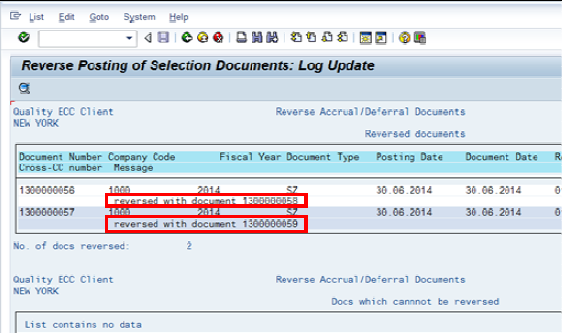
3.2.3.3 Reversing an Incorrectly Posted Accrual Document
F. Steps to reverse an incorrectly posted accrual document / Transaction Code: FB02 and FB08
F.1. Use T-code FB02 to remove the Reversal Date from the original accrual document.
F.2. In the opening screen, enter the accrual document number that posted in error in the Document Number field and press Enter.
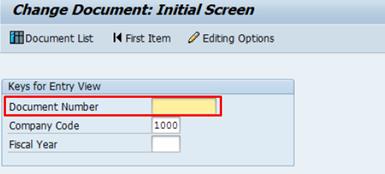
F.3. Click on the Display Document Header icon in the Change Document: Data Entry View screen.
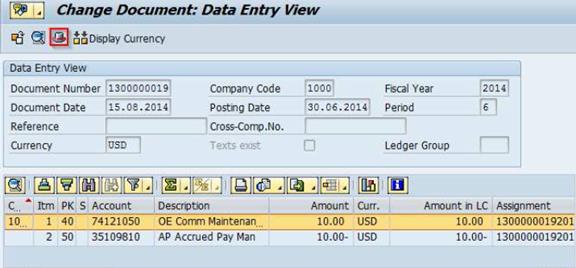
F.4. In the open scree, locate the Reversal date field and delete the date.
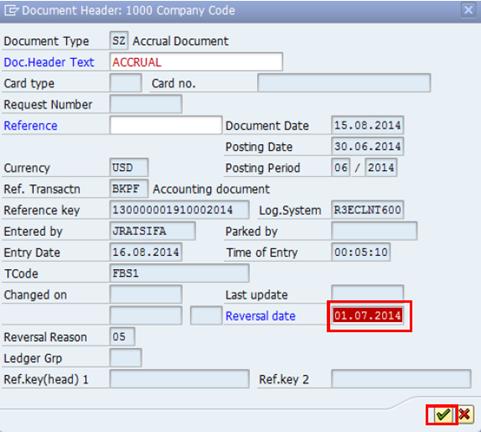
Note: Reversal Reason cannot be removed.
F.5.
Click on the Continue/Confirm ![]() button à a warning message displays that confirms
the reversal date cancellation. Click the Continue/Confirm button to get
back to the accrual document screen.
button à a warning message displays that confirms
the reversal date cancellation. Click the Continue/Confirm button to get
back to the accrual document screen.
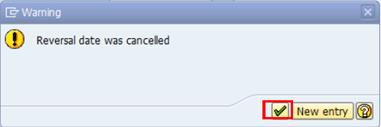
F.6. Save the changes.
F.7. Use T-code FB08 to reverse the amended accrual document. Refer to section 3.2.2 for detailed steps.
3.2.4 Recurring Entry
Recurring entry can be used where identical entries are required to be posted on a periodic basis or on specific future dates (e.g. identical entries can be created for future periods based on the amortization schedule for prepaid items such as education grants). In addition, users will be able to create and save journal entry templates that can used repeatedly to accelerate the processing time and reduce the number of input errors.
The process followed to create a recurring entry is comprised of 2 key steps:

1. Create: First, the entry itself must be created and saved. The saved template will be used to post the information on a recurrent basis without the need to manually re-enter the data into Umoja
2. Post: Once the template has been created and saved, the posting will be executed as a normal part of period end closing for all recurring entries created in the system.
3.2.4.1 Creating a Recurring Document
For illustration purpose, below are step by step instructions to set up a recurring entry debiting GL 74101010 and crediting GL 74101020.
G. Steps to create the recurring entry document / Transaction Code: FBD1
G.1. Enter FBD1 in the Command field and click Enter à the Enter Recurring Entry screen opens.
G.2. In the Recurring entry run section, enter data into the following fields:
· First run on: denotes when the transaction will be executed for first time
· Last run on: date after which transaction should not be executed
· Interval in months: frequency of transaction
· Run date: which date of the month document should post
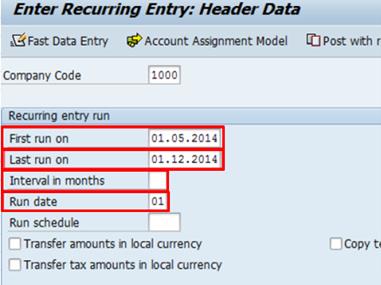
G.3. In the Document header information and First line item sections, enter data into the following fields:
Document header information section:
· Document Type: SA
· Currency/Rate:
· Reference: Recurring entries
· Document Header Text:
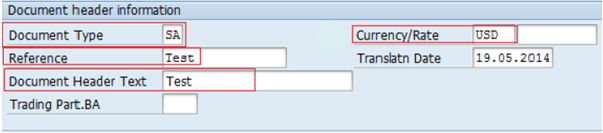
First line item section:
· PstKy: 40 for Debit
· Account: 74101010
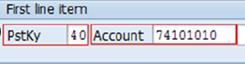
Note: For vendor payment, input vendor account in the Account field and Document Type 'KE' (for EMF).
G.4. Click the Enter icon à the Enter Recurring Entry Add G/L account item screen appears
G.5. In the Item 1 section, enter data in the following fields:
· Amount:
· Tax code: if required
· Business Area:
· Cost Center:
· Text:

G.6.
Click on ![]() button
à
In the Coding Block window, enter data in the following fields:
button
à
In the Coding Block window, enter data in the following fields:
· Fund:
· Grant:
· Earmarked Funds: if applicable
G.7. Hit Enter to go back to previous screen
G.8. In the Next Line Item section, enter:
· PstKy: 50 for Credit
· Account: 74101020
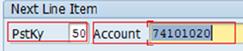
G.9. Hit Enter à the Enter Recurring Entry Add G/L account item screen appears
G.10. Input the relevant data for Item 2 (credit side) and Post the document.
Note: The recurring entry will be posted as part of period end process.
G.11. If the recurring entries are set up correctly, system will give the message: 'Document number 99XXXXXXXX was stored in Company Code 1000'
3.2.4.2 Setting Recurring Entry for Multiple Documents
H. Steps to set recurring entry for multiple documents / Transaction Code: F.14
H.1. Enter F.14 in the Command field and click Enter
H.2. In the Create Posting Documents from Recurring Documents screen, enter data in the following fields:
• Company Code: 1000
• Document Number: Nil (Considers all recurring entries)
• Fiscal Year:
• Document type: SA
• Settlement period:
• Batch input session name: RECRRENTR
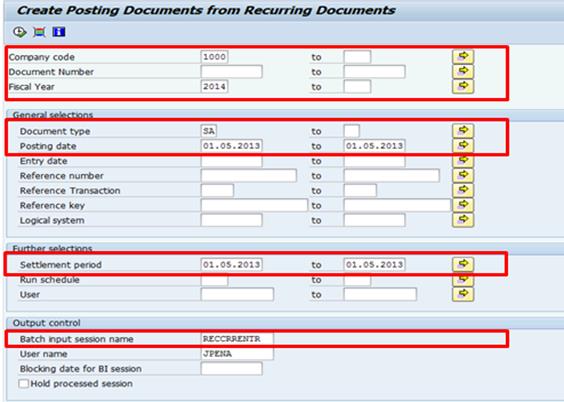
3.2.4.3 Running Recurring Document
I. Steps to process recurring entry session / Transaction Code: SM35
I.1. Enter SM35 in the Command field and press Enter
I.2. Select the Batch input session name
I.3. Choose the Process button
Note: To display the recurring documents posted use T-code: FB03
3.3 Review of Open Item Managed (OIM) GL Accounts
OIM GL accounts require daily monitoring to ensure items are cleared on an ongoing basis and no back log accumulate, as this would create unnecessary distraction at month end and would slow down the closing process.
The following looks at specific OIM GL accounts and how they should be reviewed.
3.3.1 Cash Payment Rejected by Bank - GL 11479997
When the balance of this GL account is not zero, it must represent payments rejected by the bank that have not yet been reissued by the UN. Below are the process steps to follow in clearing the account.
|
11479997 |
Cash Payment Rejected by Bank |
||||||||||
|
|
|
||||||||||
|
Step 1 |
When the bank reconciler sees a rejected payment on the bank statement, records the following through FEBAN: |
||||||||||
|
FEBAN |
DZ |
Dr |
11XXXX1X |
Bank Clearing Account |
64VQA |
S101 |
|||||
|
|
|
Cr |
11479997 |
Cash Payment Rejected by Bank |
Your fund |
Your Bus Area |
|||||
|
|
|
|
|
|
|
|
|||||
|
Step 2 |
When payment is reissued through FV60, we record: |
||||||||||
|
FV60 |
KH |
Dr |
11479997 |
Cash Payment Rejected by Bank - match assignment |
Your fund |
Your Bus Area |
|||||
|
|
|
Cr |
Vendor |
Accounts Payable |
Your fund |
Your Bus Area |
|||||
|
|
|
|
|
|
|
|
|||||
|
Step 3 |
F.13 batch runs and clears the Debit and Credit in 11479997 with the same assignment |
||||||||||
|
F.13 |
|
|
|
|
|
|
|||||
3.3.2 Cash Journal Clearing - GL 11711000
When the balance of this GL account is not zero, it must represent cash in transit no yet received by the cash custodian (petty cash, imprest or cashier's imprest). Below are the steps in cash replenishment process.
|
11711000 |
Cash Journal Clearing |
|||||||||
|
|
|
|
|
|
|
|
||||
|
Step 1 |
When you replenish: |
|||||||||
|
FV60 |
KH 31xx |
Dr |
11711000 |
Cash Journal Clearing |
Your fund |
Your Bus Area |
||||
|
|
|
Cr |
Vendor = Custodian |
Your fund |
Your Bus Area |
|||||
|
|
|
|
|
|
|
|
||||
|
Step 2 |
When Cash custodian receives cash wit Business Transaction Cash Receipt from Bank |
|||||||||
|
FBCJ |
ZC, ZI, ZP |
Dr |
Cash Journal |
|
Your fund |
Your Bus Area |
||||
|
|
|
Cr |
11711000 |
Cash Journal Clearing - match assignment |
Your fund |
Your Bus Area |
||||
|
|
|
|
|
|
|
|
||||
|
Step 3 |
F.13 batch runs and clears the Debit and Credit in 11711000 with the same assignment. |
|||||||||
|
F.13 |
|
|
|
|
|
|
||||
3.3.3 Invoice Reduction Clearing - GL 19901010
The balance in this GL account should be zero at all time since the debit and credit lines are system generated and automatically cleared. No manual entries should be posted to this GL account.
|
19901010 |
Invoice Reduction Clearing |
||||||||||
|
|
|
|
|
|
|
|
|||||
|
Step 1 |
When the invoice has an amount higher than the Goods Receipt, invoice is recorded as part of MIR7 document: |
||||||||||
|
MIR7 |
RE 51xx |
Cr |
Vendor - full invoice amount (overstated amount) |
Your fund |
Your Bus Area |
||||||
|
|
|
Dr |
35401010 |
GR-IR (actual amount received) |
Your fund |
Your Bus Area |
|||||
|
|
|
DR |
19901010 |
Invoice Reduction Clearing |
Your fund |
Your Bus Area |
|||||
|
|
|
|
|
|
|
|
|||||
|
MIR7 |
KG 32xx |
Automatically created at the same time as MIR7 RE document |
|||||||||
|
|
|
Dr |
Vendor - amount of the reduction |
Your fund |
Your Bus Area |
||||||
|
|
|
Cr |
19901010 |
Invoice Reduction Clearing - Automatic Clearing |
Your fund |
Your Bus Area |
|||||
3.3.4 Accrued Expense Man - GL 35109810
Accruals originating from conversion (doc type X3)
These types of accruals are cleared with invoices and journal entries (JVs).
|
35109810 |
Accrued Expense Man |
|||||||||||
|
|
|
|
|
|
|
|
||||||
|
Converted Documents: |
|
|
|
|
|
|||||||
|
Step 1 |
X3 78xx |
Dr |
19991010 |
SAP Conversion Account |
Your fund |
Your Bus Area |
||||||
|
Conversion |
|
Cr |
35109810 |
Accrued Expense Man |
Your fund |
Your Bus Area |
||||||
|
|
|
|
|
|
|
|
||||||
|
Step 2 |
KE, KR, KH |
Dr |
35109810 |
Accrued Expense Man - Matched Assignment |
Your fund |
Your Bus Area |
||||||
|
FV60 |
|
Cr |
Vendor |
|
Your fund |
Your Bus Area |
||||||
|
|
|
|
|
|
|
|
||||||
|
Step 3 |
SA |
Dr |
35109810 |
Accrued Expense Man - Matched Assignment |
Your fund |
Your Bus Area |
||||||
|
FV50 |
|
Cr |
69401010 |
Refund of PY Expenditures |
Your fund |
Your Bus Area |
||||||
|
|
|
|
|
|
|
|
||||||
|
Step 4 |
F.13 batch runs and clears the Debit and Credit in 35109810 with the same assignment. |
|||||||||||
|
F.13 |
|
|
|
|
|
|
||||||
Post conversion accruals
Accruals created with FBS1 are reversed automatically and are automatically cleared upon reversal.
|
35109810 |
Accrued Expense Man |
|||||||||
|
|
|
|
|
|
|
|
||||
|
Accruals Post Conversion: |
|
|
|
|
||||||
|
Step 1 |
SZ 13xx |
Dr |
Expense |
|
Your fund |
Your Bus Area |
||||
|
FBS1 |
|
Cr |
35109810 |
Accrued Expense Man |
Your fund |
Your Bus Area |
||||
|
|
|
|
|
|
|
|
||||
|
Step 2 |
SZ 13xx |
Dr |
35109810 |
Accrued Expense Man - Automatic Clearing |
Your fund |
Your Bus Area |
||||
|
F.81 |
|
Cr |
Expense |
|
Your fund |
Your Bus Area |
||||
|
In the following period |
|
|
|
|
|
|||||
|
|
|
|
|
|
|
|
||||
|
Step 3 |
F.13 batch runs and clears the Debit and Credit in 35109810 with the same assignment |
|||||||||
|
F.13 |
|
|
|
|
|
|
||||
3.3.5 Accrued Discount Clearing - GL 35109910
Entries to this GL account are system generated and are cleared automatically. There should be no manual postings to this GL account. If the balance of this GL account is not zero, it must represent discounts available on invoices not yet paid.
|
35109910 |
AP Accrued Discount Clearing |
||||||
|
|
|
|
|
|
|
|
|
|
Step 1 |
RE, KE, KR, KH |
Cr |
Vendor (full invoice amount) |
Your fund |
Your Bus Area |
||
|
MIR7 or FV60 |
|
Dr |
35401010/7xxxxx |
GR-IR or Expense (full amount received) |
Your fund |
Your Bus Area |
|
|
|
|
Dr |
35109910 |
Accrued Discount Clearing |
Your fund |
Your Bus Area |
|
|
|
|
Cr |
Expense |
Amount of discount |
Your fund |
Your Bus Area |
|
|
|
|
|
|
|
|
|
|
|
Step 2 |
KZ |
Dr |
Vendor (full invoice amount) |
Your fund |
Your Bus Area |
||
|
FPRL_LIST |
|
Cr |
Bank clearing (amount net of discount taken) |
64VQA |
S101 |
||
|
|
|
Cr |
35109910 |
Accrued Discount Clearing - Automatic Clearing |
Your fund |
Your Bus Area |
|
|
|
|
Dr |
11701010 |
Cash MAIN Pool |
64VQA |
S101 |
|
|
|
|
Cr |
11701010 |
Cash MAIN Pool |
Your fund |
Your Bus Area |
|
3.3.6 Cash Payment Clearing - GL 35109920
If the balance of this GL account is not zero, it must represents invoices or down payments that are due to be paid in cash by the Cashier. All open items in this GL account should be short term.
|
35109920 |
AP Cash Payment Clrg |
|||||||||
|
|
|
|
|
|
|
|
||||
|
Step 1 |
When you pay an invoice or an advance in cash via the Cash Journal, you MUST select payment method Y and complete F110/FPRL_LIST |
|||||||||
|
FPRL_LIST |
KY 35xx |
Dr |
Vendor with SP GL |
Your fund |
Your Bus Area |
|||||
|
|
|
Cr |
35109920 |
AP Cash Payment Clrg |
Your fund |
Your Bus Area |
||||
|
|
|
|
|
|
|
|
||||
|
Step 2 |
When Cashier/Imprest pay advance with Business Transaction Payment on Clearing Account |
|||||||||
|
FBCJ |
ZC, ZI, ZP |
Dr |
35109920 |
AP Cash Payment Clrg - Matched Assignment |
Your fund |
Your Bus Area |
||||
|
|
|
Cr |
Cash Journal |
Your fund |
Your Bus Area |
|||||
3.3.7 AP Exch Goods Receipts Payable GR-IR - GL 35401010
Open items in this GL account represents either:
a. Goods/services received without an invoice received (credit)
b. Goods/service returned to vendor without a credit memo (debit)
|
35401010 |
AP Exch Goods Receipt Payable GRIR |
|||||||||||
|
|
|
|
|
|
|
|
||||||
|
NORMAL |
|
|
|
|
|
|
||||||
|
Step 1 |
When Goods Receipt is done with Movement Type 101 |
|||||||||||
|
MIGO |
WE 82xx |
Dr |
77XX or 74XX |
Expense is determined by Product Category |
Your fund |
Your Bus Area |
||||||
|
|
|
Cr |
35401010 |
AP Exch Goods Receipt Payable GRIR |
Your fund |
Your Bus Area |
||||||
|
|
|
|
|
|
|
|
||||||
|
Step 2 |
When MIR7 Invoice is recorded |
|||||||||||
|
MIR7 - invoice |
RE 51xx |
Dr |
35401010 |
AP Exch Goods Receipt Payable GRIR |
Your fund |
Your Bus Area |
||||||
|
|
|
Cr |
Vendor = Commercial Vendor |
Your fund |
Your Bus Area |
|||||||
|
|
|
|
|
|
|
|
||||||
|
************************************************************************************************************ |
||||||||||||
|
|
|
|
|
|
|
|
||||||
|
Variant A: |
GOODS RETURNED |
|||||||||||
|
Step 1 |
When Goods Return is done with Movement Type 122 |
|||||||||||
|
MIGO |
WE 82xx |
Cr |
77XX or 74XX |
Expense is determined by Product Category |
Your fund |
Your Bus Area |
||||||
|
|
|
Dr |
35401010 |
AP Exch Goods Receipt Payable GRIR |
Your fund |
Your Bus Area |
||||||
|
|
|
|
|
|
|
|
||||||
|
Step 2 |
MIR7 Credit Note is done for value of Movement Type 122 |
|||||||||||
|
MIR7 - credit memo |
RE 51xx |
Cr |
35401010 |
AP Exch Goods Receipt Payable GRIR |
Your fund |
Your Bus Area |
||||||
|
|
Dr |
Vendor = Commercial Vendor |
Your fund |
Your Bus Area |
||||||||
3.3.8 AP Exch Goods Receipts Payable GR-IR - Conversion - GL 35401014
Converted open items in this GL account represents accrued liabilities for goods/services received prior to conversion for which an invoice was not received before the conversion. When an invoice is received after conversion, the invoice should be processed with FV60 and should debit this GL account with the same assignment as the converted document.
When the invoice has a different amount than the converted document (doc type X3), the difference should be recorded with a journal entry (JV) with the same assignment as the X3 document and with an offset to either Refund of PY Expenditures (for credit) or expense (debit).
|
35401014 |
AP Exch Goods Receipt Payable GRIR - Conversion |
|||||||||||
|
|
|
|
|
|
|
|
||||||
|
Converted Documents: |
||||||||||||
|
|
X3 |
Dr |
19991010 |
SAP Conversion Account |
Your fund |
Your Bus Area |
||||||
|
|
|
Cr |
35401014 |
GR-IR Conversion |
Your fund |
Your Bus Area |
||||||
|
|
|
|
|
|
|
|
||||||
|
Step 1 |
RE, KE, KH, KR |
Dr |
35401014 |
GR-IR Conversion - Matched Assignment |
Your fund |
Your Bus Area |
||||||
|
FV60-Create AP Doc |
|
Cr |
Vendor |
|
Your fund |
Your Bus Area |
||||||
|
|
|
|
|
|
|
|
||||||
|
Step 2 |
SA |
Dr/Cr |
35401014 |
GR-IR Conversion - Matched Assignment |
|
|
||||||
|
FV50-Adj for difference |
|
Cr |
69401010 |
Refund of PY Expenditures OR |
|
|
||||||
|
|
Dr |
7xxxxxxx |
Expense |
|
|
|||||||
3.3.9 Progen Payroll Net Pay Clearing - GL 35591010
The balance of this GL account should be zero at month end.
|
35591010 |
Progen Payroll Net Pay Clearing |
||||||||||
|
|
|
|
|
|
|
|
|||||
|
Progen Interface |
|||||||||||
|
Step 1 |
P1 |
Dr |
35591010 |
Progen Payroll Net Pay Clearing |
Your fund |
Your Bus Area |
|||||
|
Interface |
|
Cr |
Vendor = Staff Member |
Your fund |
Your Bus Area |
||||||
|
|
|
|
|
|
|
|
|||||
|
|
P2 |
Optional - P2 is created to clear a recoverable/payable in addition to payroll |
|||||||||
|
|
|
Dr/Cr |
35591010 |
Progen Payroll Net Pay Clearing (Same Assignment) |
Your fund |
Your Bus Area |
|||||
|
|
|
Dr/Cr |
Vendor |
|
Your fund |
Your Bus Area |
|||||
|
|
|
|
|
|
|
|
|||||
|
|
P3 |
Summarized at coding block level |
|||||||||
|
|
|
Dr |
7xxxxxxx |
SB Expenses |
Your fund |
Your Bus Area |
|||||
|
|
|
Cr |
35591010 |
Progen Payroll Net Pay Clearing (Same Assignment) |
Your fund |
Your Bus Area |
|||||
|
|
|
|
|
|
|
|
|||||
|
Step 2 |
F.13 batch runs and clears the Debit and Credit in 35591010 with the same assignment |
||||||||||
|
F.13 |
|
|
|
|
|
|
|||||
3.3.10 Progen Payroll Various Clearing - GL 355910XX
The balance of these GL accounts should be zero at month end.
|
35591020 to 35591070 |
Progen Payroll Clearing Accounts (Others) |
|||||||||||
|
|
|
|
|
|
|
|
||||||
|
Progen Interface |
||||||||||||
|
Step 1 |
P3 |
Cr |
355910xx |
Progen Payroll Clearing Acct-detailed |
Your fund |
Your Bus Area |
||||||
|
Interface |
|
Dr |
35591010 |
Progen Payroll Net Pay Clrg for Staff portion-detailed |
Your fund |
Your Bus Area |
||||||
|
|
|
Dr |
7xxxxxxx |
Expenses for UN portion |
Your fund |
Your Bus Area |
||||||
|
|
|
|
|
|
|
|
||||||
|
Step 2 |
SA |
Dr |
355910xx |
Progen Payroll Clearing Acct-bulk entry |
Your fund |
Your Bus Area |
||||||
|
FV50 |
|
Cr |
19409910 |
IOV-bulk entry |
Your fund |
Your Bus Area |
||||||
|
|
|
|
|
|
|
|
||||||
|
Step 3 |
SC |
Dr |
355910xx |
Progen Payroll Clearing Acct |
Your fund |
Your Bus Area |
||||||
|
F-03 |
|
Cr |
355910xx |
Progen Payroll Clearing Acct |
Your fund |
Your Bus Area |
||||||
3.3.11 AP Unapplied Cash - GL 39201010
The balance of this GL account should be zero at month end. If the balance is not zero, the balance must reflect cash received at the bank that is not identified and applied to a customer or vendor. Below are the process steps to clear the GL account.
|
39201010 |
AP Unapplied Cash |
|||||||||
|
|
|
|
|
|
|
|
||||
|
Step 1 |
DZ |
Incoming Payment |
||||||||
|
FEBAN |
|
Dr |
11XXXX1X |
Bank Clearing Account - EFT In |
64VQA |
S101 |
||||
|
|
|
Cr |
39201010 |
AP Unapplied Cash |
64VQA or your fund |
S101 or your BA |
||||
|
|
|
|
|
|
|
|
||||
|
Step 2 |
DC 25xx |
Dr |
39201010 |
AP Unapplied Cash - Matched Assignment |
64VQA or your fund |
S101 or your BA |
||||
|
F-44/F-32 |
|
Cr |
Customer/Vendor - Matched Assignment |
Your fund |
Your Bus Area |
|||||
|
Doc#1 |
|
|
|
|
|
|
||||
3.3.12 AP Unapplied Cash Journal - GL 39201020
The balance of this GL account should be zero at month end. If the balance is not zero, the balance must reflect cash received by Cashier in cash or cheque that is not identified and applied to a customer or vendor. Below are the process steps to clear the GL account.
|
39201020 |
AP Unapplied Cash Journal |
||||||||
|
|
|
|
|
|
|
|
|||
|
Step 1 |
ZC, ZI, ZP |
Business Transaction: Revenue |
|||||||
|
FBCJ |
|
Dr |
1171XX1X |
Cash Journal |
Your fund |
Your Bus Area |
|||
|
|
|
Cr |
39201020 |
AP Unapplied Cash Journal |
Your fund |
Your Bus Area |
|||
|
|
|
|
|
|
|
|
|||
|
Step 2 |
|
Dr |
39201020 |
AP Unapplied Cash Journal - Matched Assignment |
Your fund |
Your Bus Area |
|||
|
F-44 or |
KC 34xx |
Cr |
Vendor/Customer - Matched Assignment |
Your fund |
Your Bus Area |
||||
|
F-32 |
DC 25xx |
|
|
|
|
|
|||
3.3.13 AR Due to Due From - GL 19401010
Entries to this GL account are automatically generated by the system as the balancing postings when there is a non-budget relevant (statistical) movement of fixed assets or inventory between two funds or grants. Non-budget relevant transfers are also referred to as an internal donation of assets.
Users define budget relevant or non-budget relevant transactions through the use of Movement Types in the Inventory or Fixed Assets Management module which will affect the GL use in the balancing posting.
Clearance of this account needs to be done by the Senior Asset Accountant role.
|
19401010 |
AR Due to Due From |
||||||
|
|
|
|
|
|
|
|
|
|
Step 1 |
When fixed asset or inventory is being transferred between two funds or grants |
||||||
|
Fixed Asset Module or |
|
Dr |
Fixed Asset / Inventory |
Fund 1 |
Bus Area 1 |
||
|
Inventory Module |
|
Cr |
Fixed Asset / Inventory |
Fund 2 |
Bus Area 2 |
||
|
|
|
Dr |
19401010 |
AR Due To Due From |
Fund 2 |
Bus Area 2 |
|
|
|
|
Cr |
19401010 |
AR Due To Due From |
Fund 1 |
Bus Area 1 |
|
|
|
|
|
|
|
|
|
|
|
Step 2 |
To clear the GL account, document type SF must be selected |
||||||
|
FV50 |
SF |
Dr |
79691020 |
Internal Donation of Fixed Asset/Inventory |
Fund 1 |
Bus Area 1 |
|
|
|
|
Cr |
69101030 |
NSP Internal Donation of Fixed Asset/Inventory |
Fund 2 |
Bus Area 2 |
|
|
|
|
Dr |
19401010 |
AR Due To Due From |
Fund 1 |
Bus Area 1 |
|
|
|
|
Cr |
19401010 |
AR Due To Due From |
Fund 2 |
Bus Area 2 |
|
|
|
|
|
|
|
|
|
|
|
Step 3 |
Clear the documents posted to the 19401010 GL account. |
||||||
3.4 Workflow Approval
Workflows are used to forward financial documents for review to the appropriate approvers. Documents created by the Financial Accounting User are subject to workflow approval before they can be posted. Whereas Financial Accounting Senior User is able to create GL documents, such as accruals, reversals and recurring entries that are not subject to workflow approval.
3.4.1 Review Document in Workflow
Once the document is in workflow, it cannot be amended until the time Approving Officer has either approved or rejected it. However, workflow for parked documents can be viewed using T-code FB03.
J. Review workflow for parked documents / Transaction Code: FB03
J.1. Enter FB03 in the Command field to bring up Display Document screen.
J.2. Enter the document number and press Enter.
J.3. On the selected document screen, select Workflow overview to see which approving office can approve the document
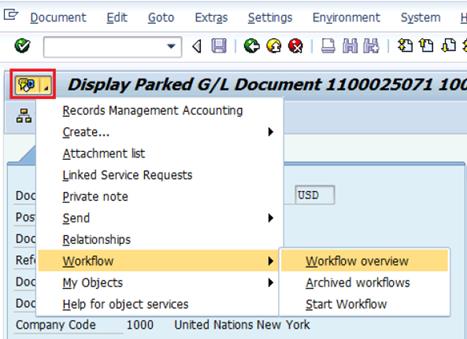
J.4. In the pop up window, click on Information in the General Ledger Document - Approving agent line
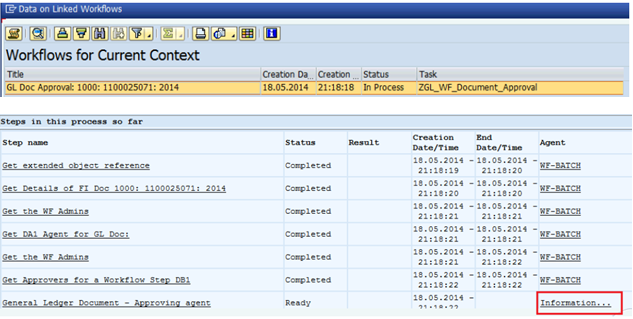
J.5. The pop up window will show the names of the Approving Officer who can approve the document. The document will appear in their Workflow Inbox.

Note: The 'X' indicates that the person highlighted was the creator of the parked document. A user cannot approve his/her own created document.
3.4.2 Approving Document in Workflow
This process is only applicable to the Approving Officer. The Approving Officer can approve the document through Workflow Inbox.
K. Approving document through workflow inbox / Transaction Code: SBWP
K.1. Enter SWBP in the Command field or click on the icon shown in the screenshot.
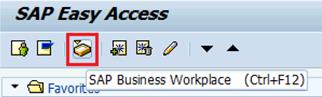
K.2. In the Inbox, select Group according to task folder, then GL documents: - Approving Officer
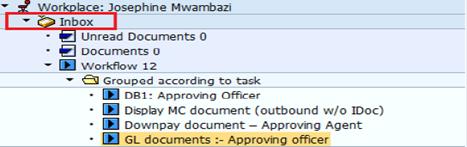
K.3. To approve the document, double click on the document number
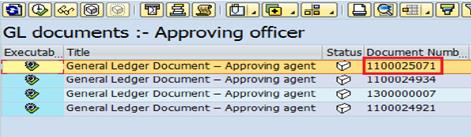
K.4. To first see the document before approving, click on Display Parked Doc. in the lower half of the screen
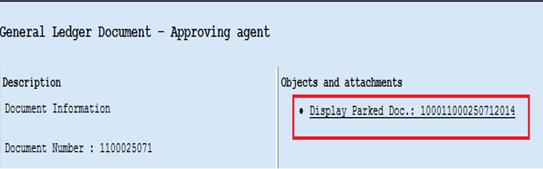
K.5. Once the approver is ready to post, another screen pops up with three options: Approve, Refuse and Cancel
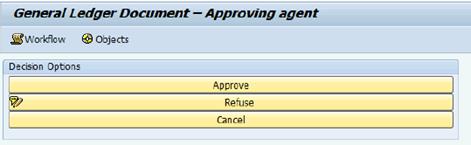
Note:
· Refuse option requires reason for rejection.
· Cancel option closes the window but the document is locked by the Approving Officer and other Approving Officer cannot take any action until the time the document is Replaced in Umoja.
K.5.1. To replace the document, select Cancel and click on Replace icon in the Workflow Inbox.

This action will put the document back in workflow and other Approving Officer can see and take action on it.
4 General Ledger Reporting
The reports used across General Ledger processes are:
· GL account line item report
· GL detail journal listing entry
· GL trial balance report
4.1 Account Line Item Report
This report brings up GL account entries based on selections that are normally used. Other criteria fields can be added using Custom Selections (Ctrl+F1).
L. Generate account line item report / Transaction Code: ZFAGLL03
L.1. Enter ZFAGLL03 in the Command field and press Enter.
L.2.
In the open screen, click Choose Ledger button. Select the
ledger to which the report will be based on and click the ![]() button to confirm the
selection.
button to confirm the
selection.
L.3. In the G/L Account Line Item Display G/L View screen, enter data in the following fields:
· G/L account
· Company code
· Business Area
· Fund, etc.
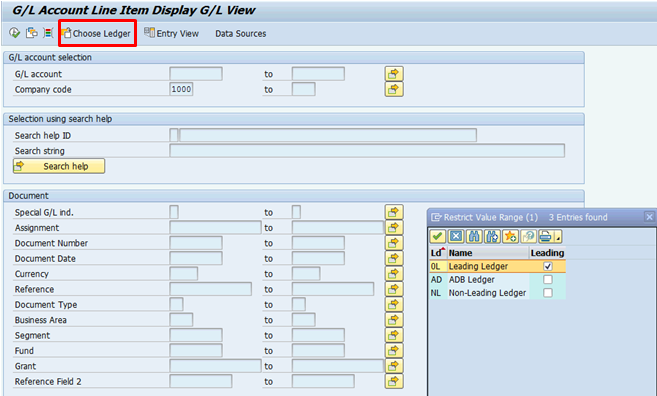
L.4. Click on Entry View button to bring up Type section within the Line Item Selection section
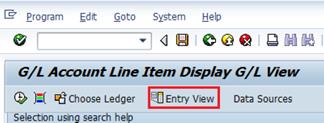
L.5. Select Open Items, Cleared Items or All Items and enter the respective Open at Key Date or Posting Date in the Status section of the Line Item Selection section
L.6. Tick one of the options; Normal Items, Noted Items or Parked Items in the Type section of the Line Item Selection section
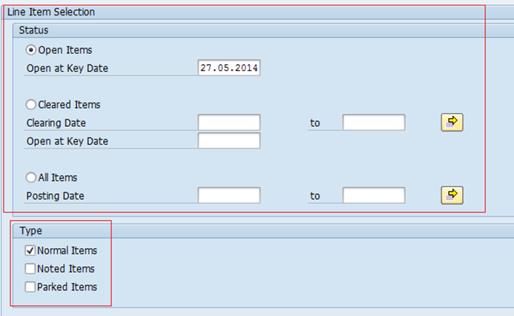
L.7.
Click Execute ![]() to run the selection and display the Account Line Item report
to run the selection and display the Account Line Item report
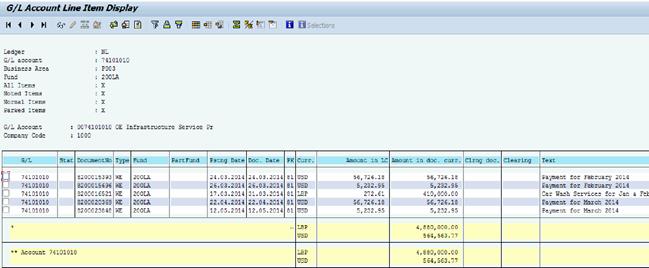
4.2 Detail Journal Listing Entry Report
This report brings up all journal documents posted to a General Ledger account. The report also gives option to run report with only parked items for control purposes. It gives option to see journal entry for a particular document such as Fund, Grant, Cost Center, GL Account, Approver ID and User ID, sponsored program, etc.
M. Generate Detail Journal Listing Entry report / Transaction Code: ZGL_JOURNAL_ENTRY
M.1. Enter ZGL_JOURNAL_ENTRY in the Command field
M.2. Enter data into the respective fields:
Header section:
· Company Code:
· Document Number:
· Fiscal Year:
· Ledger:
· Ledger Group:
General selections section:
· Posting date:
· Reference number:
· Fund:
· Grant:
· Funded Program:
· Sponsored Program:
· Budget Period:
· Split Posting: tick box (Y/N)
· Partner Fund:
· Partner Grant:
· Partner Segment:
· Trading Partner BA:
· Cost Centre:
· WBSE:
· Internal Order:
· Profit Centre:
· Fund Centre:
· Functional Area:
· Segment:
· G/L Account:
· Document Date:
· Entry Date (system date):
· User ID (parked by):
· Approver ID (posted by):
M.3. Execute the selections to generate the report
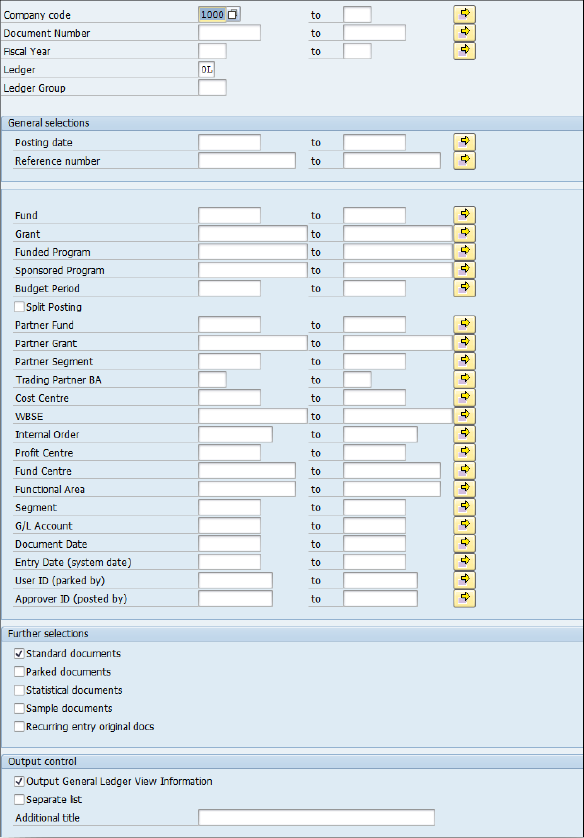
4.3 Trial Balance Report
The trial balance report displays financial data for all UN accounts contained in the General Ledger.
N. Generate Trial Balance report / Transaction Code: ZGLTRIALBAL
N.1. Enter ZGLTRIALBAL in the Command field
N.2. Enter data into the following fields:
Selection Criteria section:
· Company Code:
· Business Area:
· Fund:
· Fund Group:
· Grant:
· Grant Group:
· Segment:
· Funded Program:
· GL Account:
· Fiscal Year:
· Posting Period:
· Ledger:
· Currency:
Additional Selection Criteria section:
· Cost Center:
· WBS Element:
· Internal Order:
· Functional Area:
· Cost Element:

N.3. Click the Execute icon.
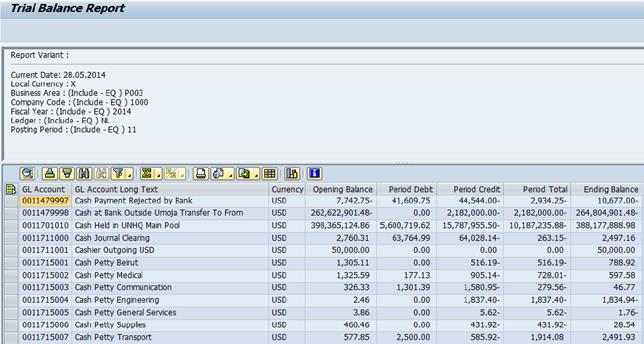
5 Period End Procedures
Financial Accounting User assigned with a Closing role is responsible to see through the closing process. The User is responsible for:
· the year-end closing process to close the financial year at the company code level;
· fixed asset depreciation and financial accounting revaluation at the company code level on a monthly basis;
· reclassification of receivables, payables and balances to be carry forward on an annual basis;
· the management of the special period documents; and
· revaluation of Purchase Orders (POs) and earmarked funds, as well as other closing processes in Funds Management (FM).
The end of each period is characterised by a series of activities, including:
· Opening of a new accounting period
· Closing of the current period
These activities do not occur sequentially but overlap to provide time for the GL to be stated accurately for the prior accounting period. The closing lag time is used to correct entries, distribute costs and add entries as necessary.
5.1 Month-End Closing Process
The month-end closing process consists of four phases:
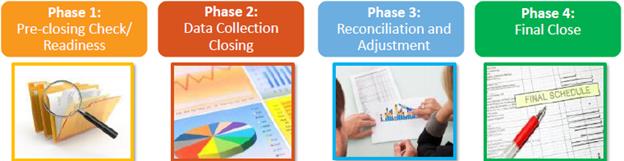
Each phase is characterised by specific activities that must be completed to close the monthly accounting period and state the GL correctly.
5.1.1 Phase 1: Pre-closing Check / Readiness
The pre-closing check/readiness phase comprises of five pre-closing activities that define the readiness of the account period to close. These activities must be completed by the last day of reporting for the period being closed.
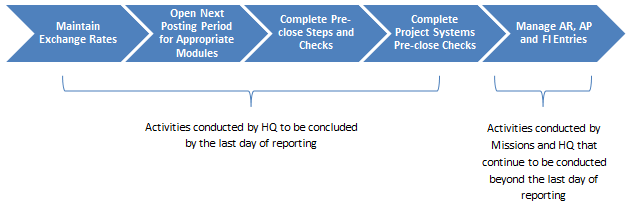
O. Maintain exchange rates / Transaction Code: TCURR
Umoja will pull exchange rates from the treasury website and upload it to Exchange Rates table (TCURR) in SAP.
P. Open next posting period for appropriate modules
P.1. Open budget period / Transaction Code: FMOPER
In the first month of the year, the budget period must be opened. This is considered to be part of the Month-End Closing process but only occurs once for the first period and completed at UNHQ.
P.1.1. Enter FMOPER in the Command field
P.1.2.
Click the Enter ![]() icon. The Determine Work Area: Entry screen is displayed.
icon. The Determine Work Area: Entry screen is displayed.
P.1.3.
Enter 1000 in the FM Area field
and click on the ![]() button
to confirm.
button
to confirm.
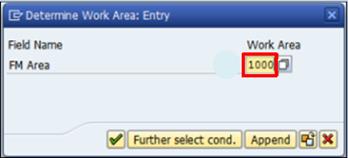
P.1.4. In the Change View 'Open Budgeting Periods': Overview screen, the budget period should be open for one full year (From: 1 - To: 12).
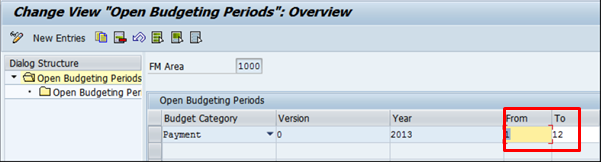
P.2. Open next posting period for appropriate modules.
|
Module |
Transaction Code |
Section Reference |
|
Financial Accounting (FI) |
OB52 |
|
|
Funds Management (FM) |
FMIR |
|
|
Material Management (MM) |
MMRV and MMPV |
|
|
Controlling (CO) |
OKP1 |
For these modules, while prior accounting periods remain open they cannot accept entries that are transacted in the new period. Therefore, it is important to open a new posting period as part of the pre-closing activities.
The screen accessed in Umoja to do this activity differs based on the type of posting period being opened. Each area has its own ledger and therefore has to be opened separately.
There is no rule in the system limiting the number of periods that can remain open simultaneously. The only exception is MM wherein two periods are kept opened at any one time.
P.2.1. Open next posting period - FI / Transaction Code: OB52
P.2.1.1. Enter OB52 in the Command field.
P.2.1.2. Click the Enter icon à the Change View 'Posting Periods: Specify Time Intervals': Overview screen is displayed. This is the main screen where all ledgers are opened and closed.
P.2.1.3. Go to Edit, select New Entries and enter the required values in the following fields:
· Var. (Fiscal Year Variant): 1000
· Account type:
Each ledger is represented by a different symbol (account type):
+ for All Ledgers
S for General Ledger accounts
M for Material Management accounts (inventory)
A for Assets accounts
K for Vendor accounts
D for AR/AP accounts (customers)
· From acct:
· To account:
· From per.1:**
· Year:
· To period:**
· Year:
· AuGr: UNHQ (Authorization Group - limits the types of uses that can access the ledger)
**Specifies the timeframe during which the posting period will remain open. Typically the financial periods are open one at a time to ensure that the financial postings are not made in wrong period by mistake.

P.2.1.4. Click the Save icon
P.2.2. Open next posting period - FM / Transaction Code: FMIR
P.2.2.1. Enter FMIR in the Command field.
P.2.2.2. Click the Enter icon. The Determine Work Area: Entry screen is displayed.
P.2.2.3.
Enter 1000 in the FM Area field then
click ![]() icon.
icon.
P.2.2.4. The Change View 'Specify Open Time Intervals': Overview screen is displayed.
P.2.2.5. To open a new period in the same fiscal year:
P.2.2.5.1. Change/enter the following fields:
• Frm: 8
• To: 8
Note: This action opens period 8 and allows Funds Management transactions in this period.

P.2.2.5.2. Click the Save icon
P.2.2.6. To open a new fiscal year:
P.2.2.6.1. Go to Edit and select New Entries
P.2.2.6.2. Enter values in the respective fields:
· Budget Category: Payment Budget
· Year:
· Acct Assignment Elements: All Account Assignments
· Value: *
· From Period: 1
· To Period: 6
Note: By specifying that periods 1 to 6 are open, the system allows Funds Management transactions in those periods and blocks them being posted to any other periods.
P.2.2.6.3. Click the Save icon.
P.2.3. Open next posting period - MM / Transaction Code: MMRV and MMPV
P.2.3.1. Confirm prior period / Transaction Code: MMRV
Before opening a new MM period, it is important to confirm that the prior period is still open. This is to ensure that postings can still be made to prior period.
P.2.3.1.1. Enter MMRV in the Command field.
P.2.3.1.2.
Click the Enter ![]() icon
à
the Allow Posting to Previous Period screen appears.
icon
à
the Allow Posting to Previous Period screen appears.
P.2.3.1.3. Enter 1000 in the Company Code field
P.2.3.1.4. Press the Enter key à the Allow Posting to Previous Period screen reappears displaying the Current period, Previous period and Last period in prev. year.
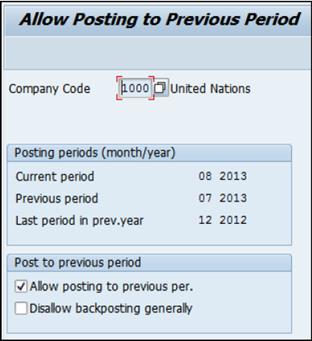
P.2.3.1.5. Ensure that Allow posting to previous per. is set to allow postings in the previous period.
P.2.3.2. Open next posting period / Transaction Code: MMPV
P.2.3.2.1. Enter MMPV in the Command field.
P.2.3.2.2.
Click the Enter ![]() icon
à
the Close Period for Material Master Records screen is displayed.
icon
à
the Close Period for Material Master Records screen is displayed.
P.2.3.2.3. Enter details in the following fields:
· From company code: 1000
· To company code: 1000
· Period: 5
· Fiscal year:
P.2.3.2.4. Select the Check and close period radio button.
P.2.3.2.5. Click the Execute icon.
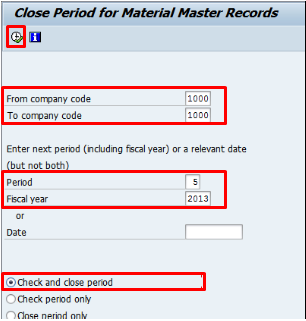
P.2.4. Open next posting period - CO / Transaction Code: OKP1
P.2.4.1. Enter OKP1 in the Command field.
P.2.4.2.
Click the Enter ![]() icon à the Change Period Lock: Initial Screen is displayed.
icon à the Change Period Lock: Initial Screen is displayed.
P.2.4.3. Enter details in the following fields:
· Controlling Area: 1000
· Fiscal Year:
P.2.4.4. Click the Actual button to view the Actual Period Lock
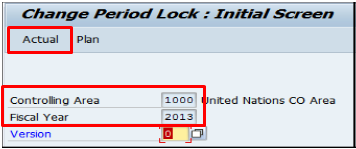
P.2.4.5. The Change Actual Period Lock: Edit screen is displayed.
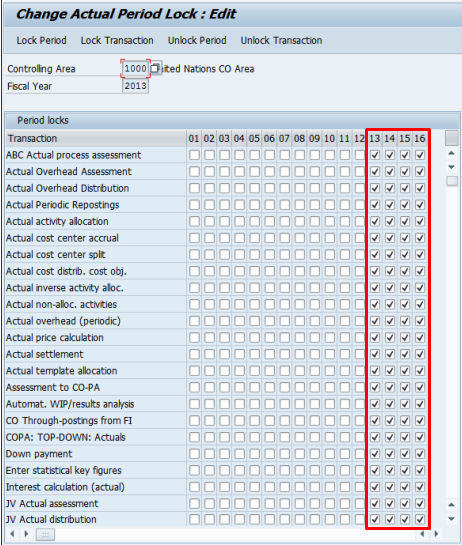
Note: Checked boxes indicate that the corresponding periods are locked. Un-checked the relevant boxes to open the respective period.
Q. Complete pre-close steps and checks / Manual
R. Complete project systems pre-close checks / Manual
S. Manage AR, AP and FI entries
The purpose of this activity is to:
· Resolve open items that have not been posted to the GL which includes all parked, blocked and pending documents
· Review the GL to identify incorrect and/or missing entries
· Ensure the completeness of the postings from other modules
To achieve the purpose, the following tasks need to be performed:
· Ensure postings are current
· Review and action parked documents
· Review and action blocked documents
· Review and action documents pending in account interface
Use the following decision tree to analyse and determine next step to take in following up on parked FI documents.
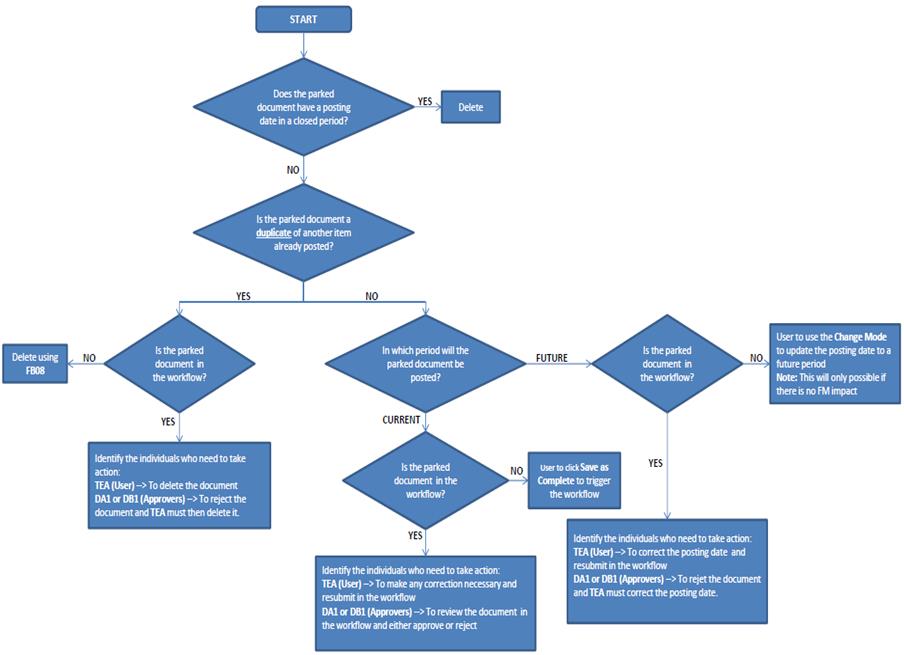
This activity is conducted to check and ensure that there are no parked documents outstanding prior to the closing of the period. It is recommended to conduct this check daily.
S.1. Generate list of parked documents
The followings are ways to generate list of parked documents that FI Users can choose from to assist in reviewing and analyzing the FI parked documents.
S.1.1. Display list of open invoice documents / Transaction Code: MIR5
This information is reviewed by the user to determine why the listed line items are open, whether they should be taken through workflow or whether they should be removed from workflow altogether.
S.1.1.1. Enter MIR5 in the Command field.
S.1.1.2.
Click the Enter ![]() icon
à
the Display List of Invoice Documents screen is displayed.
icon
à
the Display List of Invoice Documents screen is displayed.
S.1.1.3. Enter details into the following fields:
• Fiscal Year
• Company Code
• Posting Date from and to
S.1.1.4. Deselect Invoices Verified Online under Origin and Status Entry Type section.
S.1.1.5. Select Parked under Origin and Status Entry Type section.
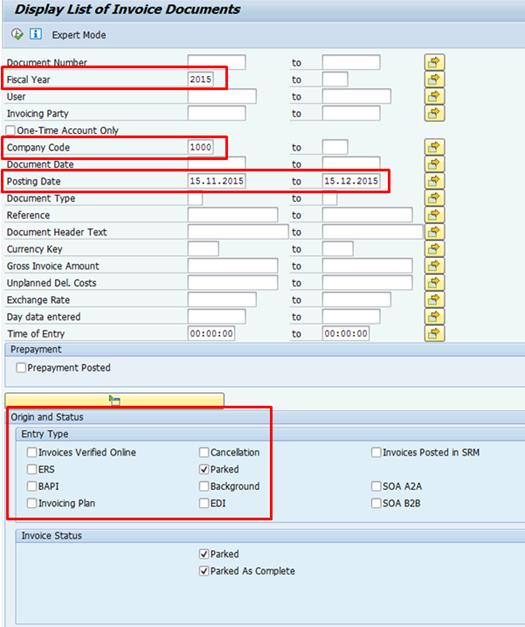
S.1.1.6.
Click the Execute ![]() icon à following screen appears with relevant invoice details.
icon à following screen appears with relevant invoice details.
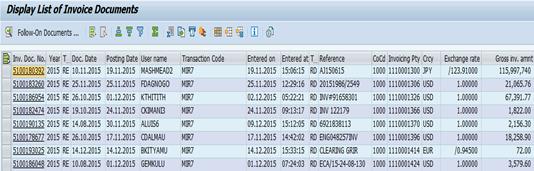
S.1.1.7. Click the Invoice document number for each of the documents in the list.
S.1.1.8. Review the selected document(s).
S.1.1.9. View the Entered By column and reach out to the respective Users provided and notify Users to review and post relevant document(s).
S.1.2. View all parked FI documents / Transaction Code: FBV0
This process is to view the entire financial accounting parked document and to provide users with a list off all warnings, information messages or errors for the selected documents generated in one log.
S.1.2.1. Enter FBV0 in the Command field.
S.1.2.2.
Click the Enter ![]() icon
à
the Post Parked Document: Initial Screen is displayed.
icon
à
the Post Parked Document: Initial Screen is displayed.

S.1.2.3. Click on the Document list button and List of Parked Documents screen is displayed.
S.1.2.4. Fill in the following fields:
· Company code: 1000
· Fiscal year:
· Posting date:
· Entered by: ensure that this field is blank (Note: This field defaults the SAP User ID for the session)
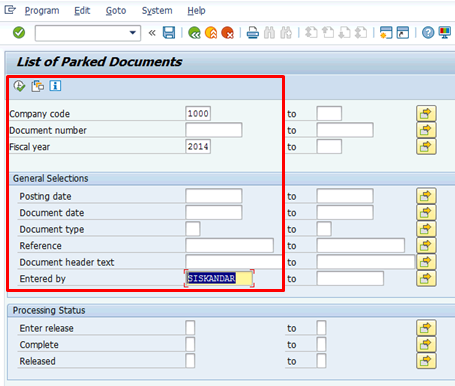
S.1.2.5. Click the Execute icon and Post Parked Documents: List screen is displayed.
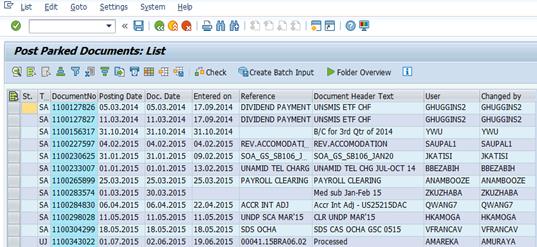
S.1.2.6.
Press F5 to select all documents or click
selected documents and click the Check ![]() icon to check individual documents à the Log
Display screen is displayed
icon to check individual documents à the Log
Display screen is displayed
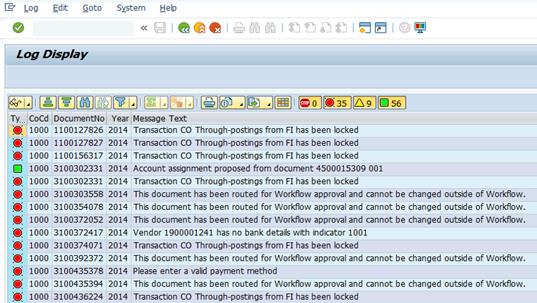
This Check function enables the system to list all warnings, information messages or errors for the selected documents in one log.
S.1.2.7. To review the entry, select a document from the list and from the navigation menu click Document and select Simulate General Ledger.
S.1.2.8. Click the Back icon or press F3 to go back to the Post Parked Documents: List screen.
S.1.2.9. Click the Post/Save icon.
S.1.2.10. Press Ctrl + F8 to change the layout to include the SAP User.
S.1.2.11. Reach out to the users for them to review and post the document.
Note: Missions can view all FI parked documents by User Name.
S.1.3. Generate list of all parked FI documents/ Transaction Code: FAGLL03
This process will display all AP, AR and GL documents that are parked whether they are in the workflow or not. A Workflow Status Report will need to be generated separately to follow up on Users responsible to further action the documents.
S.1.3.1. Enter FAGLL03 in the Command field and press Enter.
S.1.3.2. In the G/L Account Line Item Display G/L View screen, click on Entry View button to bring up Type section.
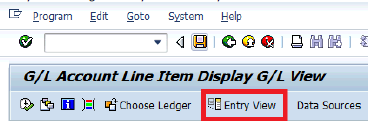
S.1.3.3. Enter data in the following fields:
Status section:
· Open Items - Open at Key Date: today's date
Type section:
· Parked Items
List Output section:
· Layout: /Parked Doc
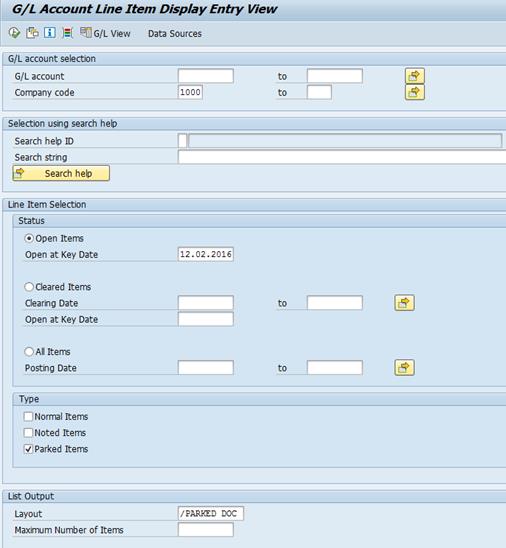
S.1.3.4. Click on Execute button to generate the list.
S.1.3.5. Use the Workflow Status Report (refer to next step) to identify the Users where the documents at and notify the Users to action on the documents.
S.1.4. Generate Workflow Status Report / Transaction Code: ZFI_PR_WFSTATUS
S.1.4.1. Enter ZFI_PR_WFSTATUS in the Command field and press Enter.
S.1.4.2. In the opening screen, enter information in the following fields:
· FI Document Number: range of parked document numbers that are being reviewed
· Documents: Logistic Invoice, A/P Document, Down Payment, A/R Document, G/L Document
· Layout: /Z_WF_OPEN
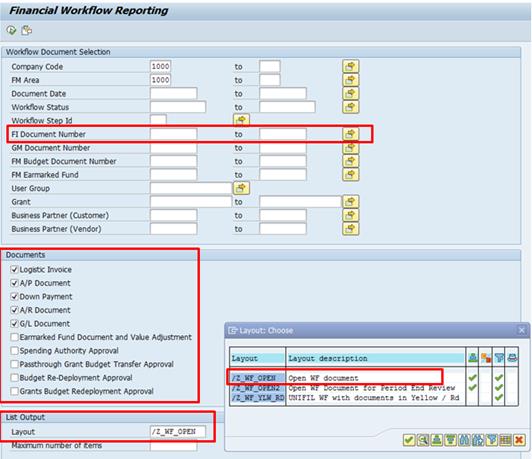
S.1.4.3. Click Execute button to generate the report and follow the analysis decision tree to action the documents.
5.1.2 Phase 2: Data Collection Closing
The Data Collection Closing comprises of activities that ensure that all necessary accounting data generating during the former accounting period has been collected, processed and cleared in the GL. This phase is characterised by the following six key activities.

T. Confirm currency of interface postings / Manual
Umoja interfaces with a number of secondary systems, which run throughout the open period, but stop once the period is closed. Interfaces represent data entry points. It is therefore extremely important to ensure that the data being imported is current, correct and complete.
U. Perform GL, AP and AR clearing / Transaction Code: F.13
Each line item in the GL, AP and AR can be cleared against completed transactions once it has been confirmed that the data in the GL, AP and AR for the most recent accounting period is accurate and complete.
Automated clearing will be run at month end, not in regular reconciliation activities. Below are the steps:
U.1. Enter F.13 in the Command field and press Enter.
U.2. Enter the following values:
General selections section:
· Company Code: 1000
· Fiscal Year:
· Assignment: XXXXXXXXXXYYYY to XXXXXXXXXXYYYY
Note: The Assignment field is typically used to clear debits and credits balances with the same value in assignment field. For example, an open invoice with partial or full credit memo which are both open can be cleared (if debit = credit) with the same assignment value in assignment field which is the invoice document and fiscal year.
· Document Number:
· Posting Date:
· Customer
o Select customers: tick box
o Special G/L transactions: tick box
o Special G/L Indicator-Custom:
o Customers: range of customer number
· Vendor
o Select vendors: tick box
o Special G/L transactions: tick box
o Special G/L Indicator-Vend:
o Vendors: range of vendor number
· GL Accounts
o Select G/L accounts: tick box
o G/L Accounts: range of GL accounts number
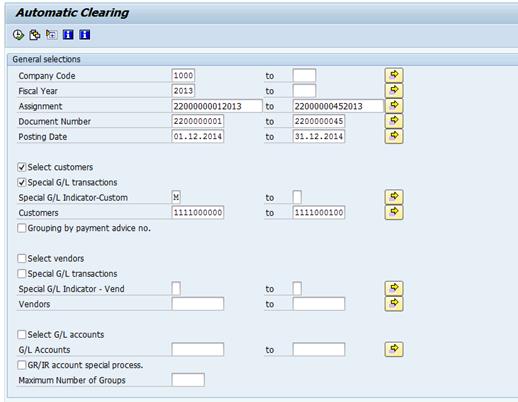
Posting parameters section:
· Clearing date: defaulted to today's date
· Test run: tick box
Output Control section:
· Documents that can be cleared: tick box
· Documents that cannot be clrd: tick box
· Error Messages: tick box
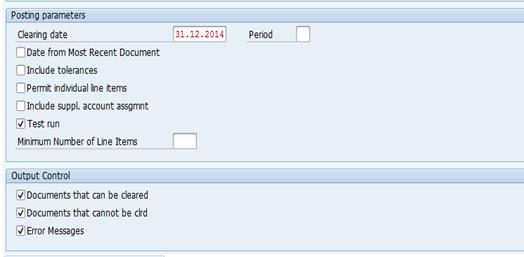
U.3. Run the program in test mode. Select the Execute button and review the output list.
U.4. Choose Execute in Background mode by repeating the steps without the Test run mode.
Note: The Execute in Background mode can be accessed from the Program option on the navigation menu.
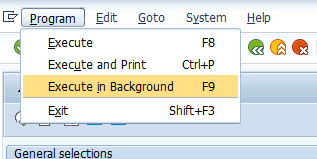
U.5. The steps to check the status of the background job are as follows:
U.5.1. Enter SM37 in the Command field.
U.5.2. Click the Enter icon.
U.5.3. Click the Execute icon.
U.5.4. Check the spool request.
V. Period end closing in Treasury
UN Treasury HQ will be responsible for executing a separate closing for Treasury. The completion of this activity will comprise of the following tasks:
· Load security prices
· Fix and post derived business transactions
· Accrual /deferral or revenue and expenses (money markets)
· Execute valuation and amortization
· Accrual deferrals (securities)
Treasury will be conducting its closing on a daily basis. The closing user will only be responsible for confirming with Treasury that closing as in fact occurred. For detailed process steps and related transaction codes, please refer to section 3.3.2.5.3 of the Finance Manual Chapter on Cash Management.
W. Complete controlling postings
The completion of this activity is confirmed by the completion of the following tasks:
· Order Settlement (W.1)
· Staff Assessment (W.2)
· Allocations (W.3)
W.1. Order Settlement / Transaction Code: KO88 or KO8G
Transaction code for Individual Settlement of internal order is KO88 while the Collective Settlement is KO8G. For purpose of month end period closing procedures, the Collective Settlement of internal orders is expected to be used.
The following are the process steps:
W.1.1. Enter KO88 (Individual) / KO8G (Collective) in the Command field and press Enter.
W.1.2. Enter the following sample values in the respective fields:
· Selection variant: INTORDERS
· Settlement Period: 12
· Posting Period: 12
· Fiscal Year:
· Select appropriate processing type:
o Automatic
o By Period
o Partial Capitalization
o Full Settlement
· Asset Value Date:
· Select appropriate processing option:
o Background Process
o Test Run
o Detail List
W.1.3. Run it in Test mode and select Execute button.
W.1.4. Review the settlement of internal orders.
W.1.5. Run in Background by repeating earlier steps without the Test Run mode and check the status:
W.1.5.1. Enter SM37 in the Command field.
W.1.5.2. Click the Enter icon.
W.1.5.3. Click the Execute icon.
W.1.5.4. Check the spool request.
W.2. Run the Assessment Cycle / Transaction Code: KSU5
Assessment is an allocation process in Controlling that uses secondary cost elements to move cost between cost centers. The purpose of this process is to charge internal users of a service for the cost of that service.
W.2.1. Enter KSU5 in the Command field and press Enter.
W.2.2. Enter the following sample values in the respective fields:
Parameters section:
· Period: 12 to 12
· Fiscal Year:
Processing section:
· Background Processing
· Test run
· Detail Lists
· Cycle: STFAS1 (Staff Assessment Vol.1) or STFAS2 (Staff Assessment Vol. 2)
· Start Date:
W.2.3. Run it in Test mode and select Execute button.
W.2.4. Review the assessment cycle in scope.
W.2.5. Run in Background by repeating earlier steps without the Test Run mode and check the status:
W.2.5.1. Enter SM37 in the Command field.
W.2.5.2. Click the Enter icon.
W.2.5.3. Click the Execute icon.
W.2.5.4. Check the spool request.
W.3. Run Distribution Cycles / Transaction Code: KSV5
Distribution is an allocation process in controlling that uses the original primary cost elements to move cost between cost centers. The purpose of this process is to charge internal users of service for the cost of that service.
W.3.1. Enter KSV5 in the Command field and press Enter.
W.3.2. Enter the following sample values in the respective fields:
Parameters section:
· Period: 12 to 12
· Fiscal Year:
Processing section:
· Background Processing
· Test run
· Detail Lists
· Cycle: XXXXX
· Start Date:
W.3.3. Run it in Test mode and select Execute button.
W.3.4. Review the distribution cycle in scope.
W.3.5. Run in Background by repeating earlier steps without the Test Run mode and check the status:
W.3.5.1. Enter SM37 in the Command field.
W.3.5.2. Click the Enter icon.
W.3.5.3. Click the Execute icon.
W.3.5.4. Check the spool request.
X. Complete project settlement to Asset under Construction (AuC) and Financial Accounting (FI) / Transaction Codes: KO88/CJ88/FV50
Refer to section 4.2.4.4 of Chapter on Property, Plant and Equipment for detailed steps.
Y. Close posting period for Non-Account Users (NAU) / Transaction Code: OB52
In this final activity, the posting period is closed to all users with the exception of specific authorized groups.
Refer to detailed steps outlined in Phase 1: Pre-closing Check / Readiness on opening new posting period.
5.1.3 Phase 3: Reconciliation and Adjustment
The Reconciliation and Adjustment phase comprises of the following two activities:
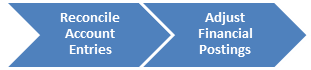
Z. Reconcile account entries / Manual
Reconciliations are conducted across the following financial areas:
· Pension funds
· Inter-agency accounts
· Bank accounts
· Inventory balance (Galileo)
· Inventory balances (clearing account; Umoja with IMIS)
· Inter-fund reconciliation
· System checks
AA. Adjust financial postings
This activity covers the GL Document processing required for period-end which includes posting of accruals, reversals and period-end adjustments such as:
· Manual adjustments
· Recurring entry
· Accrual and Reversals
AA.1. Adjustments
AA.1.1. Enter an accrual / Transaction Codes: FBS1 and F.81
For detailed steps refer to section 3.2.3.
AA.1.2. Reverse a posted GL entry / Transaction Code: FB08
For detailed steps refer to section 3.2.2.
AA.1.3. Create and post a recurring entry / Transaction Codes: FBD1 and F.14
For detailed steps refer to section 3.2.4.
AA.2. Revaluation in FI and FM /Transaction Code: FMZZ
Open amounts in Funds Management, i.e. commitment items and purchase orders, in local currencies must be revaluated to account for fluctuation in exchange rates.
The following are steps to revaluate open amounts in Funds Commitments:
AA.2.1. Enter FMZZ in the Command field.
AA.2.2. Click the Enter icon à the Revalue Open Amounts in Funds Commitments screen is displayed.
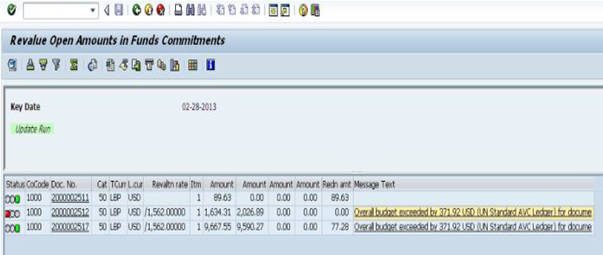
AA.2.3. Check the status of the Background job:
AA.2.3.1. Enter SM37 in the Command field.
AA.2.3.2. Click the Enter icon.
AA.2.3.3. Click the Execute icon.
AA.2.3.4. Repeat earlier steps (AA.2.3.1 through AA.2.3.3) with the Test run check box cleared
AA.2.3.5. Check the spool request
AA.3. Reclassification of receivables / Transaction Code: FAGLF101
AA.3.1. Enter FAGLF101 in the Command field.
AA.3.2. Click the Enter ![]() icon à the Balance Sheet Supplement - OI - Analysis screen is
displayed.
icon à the Balance Sheet Supplement - OI - Analysis screen is
displayed.
AA.3.3. Enter values in the following fields:
· Company Code:
· Balance Sheet Key Date:
· Sort method:
· Valuation Area:
Postings tab:
· Batch input session name:
· Document date:
· Document Type:
· Posting date:
· Reversal Document Type:
· Reversal posting date:
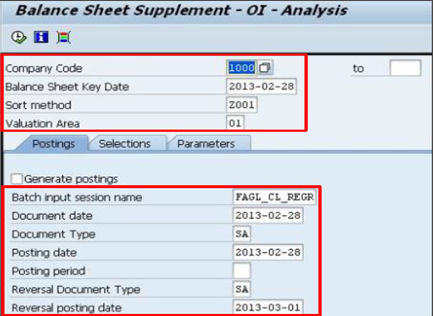
AA.3.4. Click the Execute ![]() icon. Two views of the report can be displayed
icon. Two views of the report can be displayed
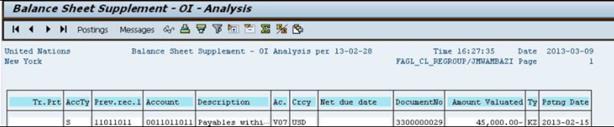

AA.3.5. Click on Postings and Messages screens to review them.
AA.3.6. Repeat earlier steps with the Generate postings check box selected.
AA.3.7. Click the Execute ![]() icon à the reclassification is executed successfully. Three views of the
report can be displayed
icon à the reclassification is executed successfully. Three views of the
report can be displayed

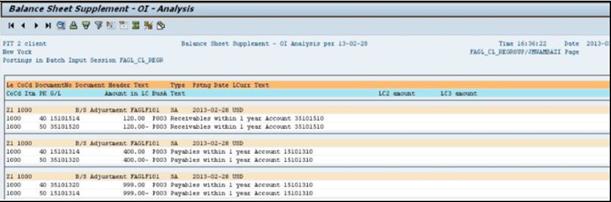
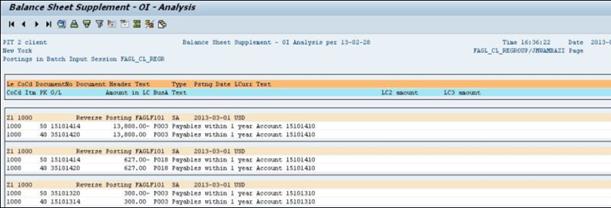
AA.4. Complete asset accounting / Transaction Code: AFAB
Asset Depreciation & Asset Impairment - In Umoja, depreciation cannot be run until all assets have been entered into the system. Since depreciation is run system-wide, running it for each month would prevent data for Missions remaining outside of Umoja from being converted into Umoja.
For detailed process steps on how to execute the depreciation run, please refer to section 5.1 of the Finance Manual Chapter on Property, Plant and Equipment.
AA.5. GL custom batch processing
A series of custom batches are processed in IMIS. This data is then interfaced into Umoja. These batches include the following:
· Average cost AVGC processing
· BISO processing (expenditure data exported for budget system)
5.1.4 Phase 4: Final Close
This phase comprises of the following two activities:
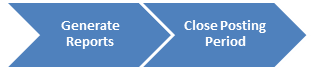
BB. Generate reports
The following reporting is carried out during the final closing phase:
· Trial Balance
· Detail Journal Listing Entry
BB.1. Trial Balance report / Transaction Code: ZGLTRIALBAL
Refer to section 4.3 for detailed steps.
BB.2. Detail journal listing entry report / Transaction Code: ZGL_JOURNAL_ENTRY
This report functions as a high functioning excel spreadsheet. Each field displayed on the ZGL_JOURNAL_ENTRY screen represents a data filter that contributes to the composition of the report. By omitting a specific field, the user omits the inclusion of that data from the report.
Refer to section 4.2 for detailed steps.
CC. Close posting period / Transaction Codes: OB52 / FMIR / OKP1
The final activity to be completed is the locking of the period across FI, FM and CO. Once this has been done, the Month End Closing process can be considered complete. Refer to previous sections for detailed steps in relations to execution of transaction codes OB52 / FMIR / OKP1.
5.2 Year-End Closing Process
The year-end closing process depends on the completion of the month-end closing process. Therefore to close a financial year, both the month-end and year-end closing must be completed.
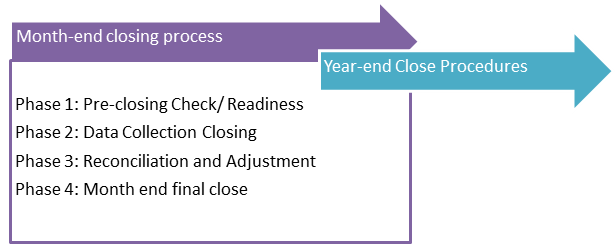
· The Financial Accounting year-end closing process establishes the year-end balance for each GL Account for financial reporting and then carries forward balances for the new fiscal year.
· The Financial Accounting year-end closing process covers year-end activities for sub-ledgers: Accounts Payable, Accounts Receivable and Fixed Assets.
In UN Secretariat there are two reporting periods in which the UN must issue financial statements; one is for Peacekeeping Operations (PK) and the other one is for non-Peacekeeping Operations (NPK). Year-end for NPK is 31 December every year and 30 June every year for PK.
In Umoja, the Leading ledger (0L) has fiscal year variant of K4 which is calendar year with four special periods which represent the financial postings for both PK and NPK missions. On the other hand the Non-leading (NL) has fiscal year variant of Z6 which is July to June which represents the financial postings specific to PK missions. Thus, financial statements for PK can be generated from NL ledger while the rest of the entities are generated from 0L ledger. The table below summarizes the comparison between NPK and PK entities from the perspective of financial statements preparation.
|
Non-Peacekeeping funds |
Peacekeeping funds |
|
· The fiscal year is 1 January to 31 December; therefore year-end closing activities for Non-Peacekeeping funds will be performed for December each year.
· The Leading Ledger will be the source of reporting for the Non-Peacekeeping funds; all adjustments and year-end closing activities, including the GL Balance Carry Forward, will be processed for the Leading Ledger.
· As the Leading Ledger is integrated with all sub-ledgers, the year-end closing activities for Non-Peacekeeping funds will include sub-ledgers tasks to: o Open the new fiscal year for Fixed Assets o Carry forward the AP (Vendor) open item balances o Carry forward the AR (Customer) open item balances o Close the old fiscal year for Fixed Assets
· When the GL Balances are carried forward in transaction FAGLGVTR for Non-Peacekeeping funds, the following selections will be made. o Selection Parameter: Ledger - 0L (Leading Ledger based on Jan - Dec) o Company Code - 1000 (United Nations Company Code) o Carry forward to fiscal year - YYYY (new fiscal year) |
· The fiscal year is 1 July to 30 June; therefore year-end closing activities for Peacekeeping funds will be performed for June each year.
· The Non-Leading Ledger will be the source of reporting for the Peacekeeping funds; the GL Balance Carry Forward process for the Peacekeeping funds will be completed in the Non-Leading Ledger.
· All year-end adjustments for the Peacekeeping funds will be completed in the Leading Ledger; NO financial transactions will be processed directly in the Non-Leading Ledger.
· As the Non-Leading Ledger is not integrated with the sub-ledgers the year-end closing activities for Peacekeeping funds does not include any sub-ledger tasks. But to support the year-end closing operations for Peacekeeping funds including the reporting activities related to sub-ledgers, custom reports have been developed which will provide the sub-ledger opening and closing balances for Peacekeeping funds.
· When the GL Balances are carried forward in transaction FAGLGVTR for Peacekeeping funds, the following selections will be made. o Selection Parameter: Ledger - NL (Non-Leading Ledger based on July - June) o Company Code - 1000 (United Nations Company Code) o Carry forward to fiscal year - YYYY (new fiscal year) |
The year-end close process is made up of the following activities:
DD.Open 'Special Period' Doc Type: FI, CO, FM / Transaction Codes: OB52 / FMIR / OKP1
The posting period 12 in Financial Accounting, Controlling and Financial Management will be opened for postings to allow the transactional processing using special document types created in FI:
· Document type S1 - Special Period 13
· Document type S2 - Special Period 14
· Document type S3 - Special Period 15
· Document type S4 - Special Period 16
Refer to Phase 1: Pre-closing Check / Readiness for detailed process steps.
EE. Post adjustments / Transaction Codes: FBS1 and F.81 / FB08 / FBD1 or F.14
This activity covers the GL Document processing required for year-end which includes postings of accruals, reversals and year-end adjustments.
Refer to Phase 3: Reconciliation and Adjustment for detailed process steps.
FF. Revaluations of non-USD transactions / Transaction Codes: FMZZ and FAGL_FL_VAL
FF.1. Revaluation in FI and FM / Transaction Code: FMZZ
Refer to Phase 3: Reconciliation and Adjustment for detailed process steps.
FF.2. Run foreign currency valuation / Transaction Code: FAGL_FC_VAL
FF.2.1. Enter FAGL_FC_VAL in the Command field and press Enter à the Foreign Currency Valuation screen is displayed.
FF.2.2. Enter values into the following fields:
General Selections section:
· Company Code: 1000
· Valuation Key Date: 31.12.202X
· Valuation Area: 01
Postings tab:
Posting Mode section:
· Select Execute Test Run
· Batch input session name: FORCURRVALTN
Posting Parameters section:
· Tick Determine Automatically
Note: The document and posting dates default to valuation key date entered above and the reversal date defaults to the following day.
To manually enter the posting and reversal dates, uncheck the box and enter values in the following fields:
· Document date:
· Posting date:
· Reversal posting date:
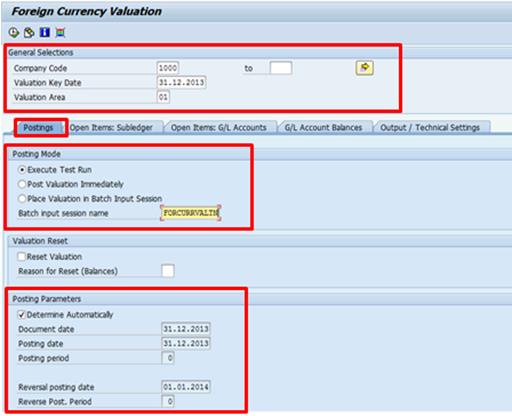
FF.2.3. Click on the Open Items: Subledger tab
FF.2.3.1. To valuate Vendor open items, in Vendor Selection section:
FF.2.3.1.1. Tick the Valuate Vendors
FF.2.3.1.2. Enter Vendor number range
FF.2.3.2. To valuate Customer open items, in Customer Selection section:
FF.2.3.2.1. Tick the Valuate Customers
FF.2.3.2.2. Enter the Customer number range
Note: If user leaves the Vendor and Customer fields blank, the program will read all vendor and customer number (BP numbers) in the company code 1000.
FF.2.3.3. In the Central Selections sections, enter the following fields:
· Currency:
· Document Number:
· Fiscal Year:
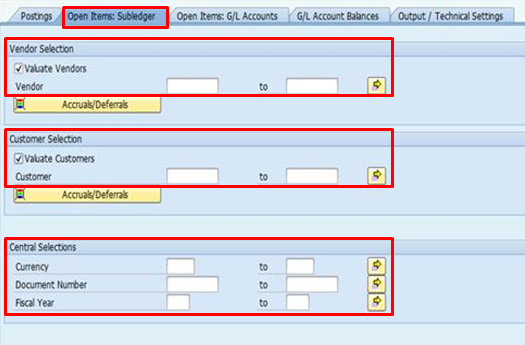
FF.2.4. Select the Open Items: G/L Accounts tab
FF.2.4.1. For valuation of GL accounts, in the G/L Account Selection section:
FF.2.4.1.1. Tick the Valuate G/L Accounts
FF.2.4.1.2. Enter the G/L Account number range
Note: If user leaves the field blank, the program will extract all GL account numbers in company code 1000
FF.2.4.2. In the Central Selections section, enter the following fields:
· Currency:
· Document Number:
· Fiscal Year:
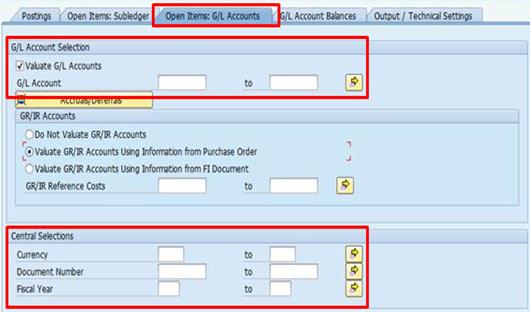
FF.2.5. In the navigation menu, go to Program and select Execute in Background.
FF.2.6. Enter SM37 in the Command field and press Enter à the Simple Job Selection screen is displayed.
FF.2.6.1. Enter the following into the respective fields:
· Job name: FORCURRVALN
· User name: default
FF.2.6.2. Press Execute.

FF.2.6.3. Job overview screen opens and displays the job that was run. The status of the job should be 'Finished'.
FF.2.6.4. Select Job and click the Spool button to view the spool à the Output Controller: List of Spool Requests screen with the spool of Foreign Currency revaluation is displayed.
FF.2.6.5. Select the spool request and press the Display button (or press F6) à detailed spool is displayed.
FF.2.6.6. Once posting entries from Test Run are reviewed and required/corrective actions are done, go back to Foreign Currency Valuation screen and uncheck the Test Run flag.
FF.2.6.7. Select the Background processing and press the Execute button.
FF.2.6.8. Repeat steps FF.2.6.1 to FF.2.6.5. Check logs for background job as per steps FF.2.6.1 to DD.2.6.5.
GG. Carry forward balance of AR, AP, and GL balances / Transaction Codes: F.07 and FAGLGVTR
GG.1. Carry forward AP balances / Transaction Code: F.07
Run batch job that sets the opening balance value for Accounts Payable sub-ledger.
Note: This program will be executed only during Non-Peacekeeping funds year-end closing activities.
GG.2. Carry forward AR balances / Transaction Code: F.07
Run batch job that sets the opening balance value for Accounts Receivable sub-ledger.
Note: This program will be executed only during Non-Peacekeeping funds year-end closing activities.
GG.3. Carry forward GL balances / Transaction Code: FAGLGVTR
This activity covers the carry forward of the GL Account balances from the old fiscal year to the new fiscal year. Balances for Statement of Financial Position Accounts will be carried forward to the next year under the same GL Account, whereas balances for Statement of Financial Performance will be carried forward to a Net Assets GL Account.
HH.Complete Fund balance carry forward / Transaction Code: FMVT
This activity covers the carry forward of the fund balance from the old fiscal year to the new fiscal year.
II. Open Asset Fiscal Year / Transaction Code: AJRW
The purpose of this activity is to allow postings to fixed assets sub-ledger in the new year.
II.1. Enter AJRW in the Command field and press Enter à the Asset fiscal year change is displayed.
II.2. Enter values into the following fields:
· Company code(s): 1000
· New fiscal year:
· Test run: tick
II.3. Select Execute button to run it in test mode.
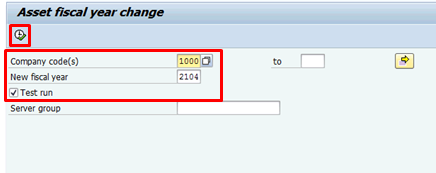
II.4. Review the asset fiscal year change.
II.5. Execute the program again by deselecting the Test run mode.
II.6. Select Save button.
JJ. Close Year-end for Asset Accounting / Transaction Code: AJAB
This activity covers the closing of the old fiscal year for Fixed Assets sub-ledger.
Note: This program will be executed only during Non-Peacekeeping funds year-end closing activities.
JJ.1. Enter AJAB in the Command field and press Enter à the Year-end closing Asset Accounting screen is displayed.
JJ.2. Enter values into the following fields:
· Company code: 1000
· Asset classes asset u. const: 100(Land) to 570 (Transport Equipment)
· Fiscal year to be closed:
· Test run: tick
JJ.3. Click on the Execute button to run it in the test mode.
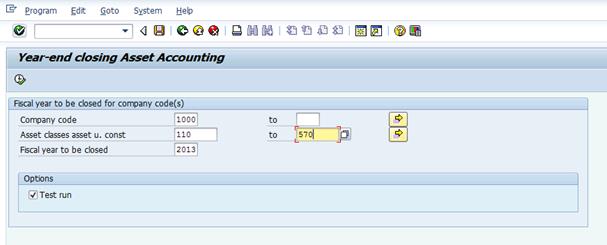
JJ.4. Review the asset fiscal year closed.
JJ.5. Execute the program again by deselecting the Test run mode.
JJ.6. Select Save button.
KK. Close 'Special Period' Doc Type: FI, CO, FM / Transaction Codes: OB52 / FMIR / OKP1
The posting period 12 in Financial Accounting, Controlling and Financial Management will be closed for postings so that no transactions are processed using special document types created in FI.
Refer to Phase 1: Pre-closing Check / Readiness for detailed process steps.
LL. Generate reports
The process steps are the same as those for the month-end activities.
LL.1. Generate Trial Balance report / Transaction Code: ZGLTRIALBAL
Refer to section 4.3 for detailed steps.
LL.2. Generate Detail Journal Listing Entry report / Transaction Code: ZGL_JOURNAL_ENTRY
Refer to section 4.2 for detailed steps.
MM. Translate International Trade Center (ITC) transactions to CHF (Swiss Franc)
The activity covers foreign currency translation of CHF (Swiss Franc) into functional currency.
Note: At present, this activity will be performed outside of Umoja as this requirement as not yet solutioned in Umoja Foundation since the company code currency is set in USD.
NN. Process elimination entries
This activity covers the processing of the elimination entries to create a consolidated view of the financial data required for the Financial Statements. This process includes:
· The definition of rules for eliminations;
· Review of eliminations identified based on the rules; and
· Processing of the completed elimination entries to create a consolidate view of the financial data required for the Financial Statements.
OO. Prepare the Financial Statements
This activity covers the process to generate preliminary Financial Statements.
Note: The preparation of Financial Statements including the related Notes to the Financial Statements will be facilitated by the Umoja Business Planning and Consolidation (BPC) module.
PP. Prepare Notes to the Financial Statements
This activity covers the process to collect, load review and approve data required for the Notes to the Financial Statements.
December, 2016