Read a book with EasyReader Express
To Play/Pause, press F5.

You can navigate sentences with the right and left arrows.

Press F1 to show a list of shortcut keys.
To enlarge the font size, press Ctrl + +. To decrease the font size, press Ctrl + - .
To speed up, press Ctrl + Shift + +. To slow down, press Ctrl + Shift + -. 
To increase volume, press Alt + +. To decrease volume, press Alt + -. 
To find a particular text, press Ctrl + F.
You can only search within the XHTML file with EasyReader Express. To search a whole book, you need the EasyReader full version.

You can navigate headings with the up and down arrows.
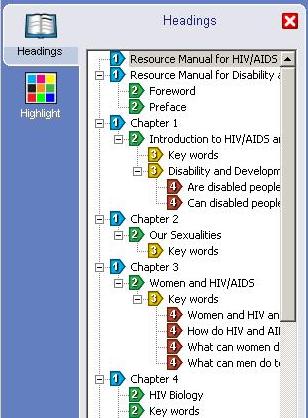
You can change the highlight settings from the highlight tab.
Tick the check box and press the "change" button to change the color of the highlight and the text.
You can choose the "highlight position" from the pull down menu. The highlighted text can be fixed at the top of the reading window, slightly below the top of the reading window, at the center of the reading window, or have the reading window scroll when the highlighted text reaches slightly above the bottom of the reading window, or have the reading window scroll when the highlighted text reashes very bottom of the reading window.

To open a book again, select "Express Books" from "Dolphin" in the Start menu or double click on the My Dolphin EasyReader Books icon on your desktop.
![]()
Assistive Technology Development Organization (ATDO)
info@atdo.jp